Top 10 Screen Tracker Software With Desktop App
-
Kate Borucka
- October 22, 2024
- 10 min read
This article was last updated on October 22, 2024
Desktop time tracker lets you conveniently track time you spend on computer activities and monitor how much time you dedicate to work. Such an app is a great addition to time management software as it helps to automate and optimize work.
Why Use Desktop Time Tracker?
A good time tracker can help grow your business as it has many advantages. The right functionalities can help you track profitability and deliver successful projects. But there’s more to that.
Here are the benefits of using a desktop time tracker:
- Automatic time tracking: desktop apps track time automatically so you don’t have to fill in timesheets but can focus on what really matters.
- Improved productivity: desktop app timers record computer usage and help to understand how you work and provide you with productivity stats, what takes most of your time, and work on productivity
- Offline mode for time tracking: desktop screen time trackers seamlessly sync with the web even when you’re offline to accurately track time.
- Accountability: team members can work on their efficiency and better spend time and work hours on billable time.
- Accurate reports and timesheets: with detailed time tracking data you get deep insights into work, hours tracked, and activities for better, data-driven decisions
Desktop time tracker can be helpful in many industries but is especially useful for remote workers, people who want to improve time management skills, boost productivity, as well as employees who need to report attendance.
It can also help you spot bottlenecks and work on ineffective areas.
Get to know where your time goes with TimeCamp!
Track time in projects and tasks, create reports, and bill your clients in just one tool.
How to Track Computer Usage Time?
Tracking time is a popular practice of keeping a record of work hours. And you can do it in two ways:
- Fill timesheets manually. You can use timesheet templates, paper spreadsheets, or Excel.
- Use automatic time trackers with dedicated features. All you have to do is start a timer and the app generates accurate reports.
How you track time depends on your needs—do you need to track employee time, improve productivity, need detailed timesheets with reports and statistics, or need meticulous work time logs to stay compliant with the law?
However, one of the best ways to track time is to use a computer time tracker. It helps to automate and optimize work. It’s also one of the best productivity tools.
Also, it may be part of project management apps, productivity and task management software, or a stand-alone solution.
👉 Read more about Best Timesheets Apps!
What’s The Best Desktop Time Tracking App?
Many time trackers are available on the market. Each has different features and aims at different niches.
Here’s what it’s worth looking for in a good desktop time tracking software:
- Real-time tracking to get a precise insight into work hours and keep track of performance during the day.
- Activity tracking to measure productivity and better allocate time
- Manual edits in time entries in case you need to make changes in timesheets to have an accurate absence calendar
- Tracking billable hours will let you create invoices, manage payroll, and control the budget easily
- Free plan or free trial so you can test the app before you decide to subscribe to a paid plan
If you’re looking for a desktop time tracking app, here’s the list of top time tracking programs with the desktop app. You can use them either as a freelancer, in a team, or for personal projects.
👉 Read more about small business time tracking
1. TimeCamp – FREE time tracking software with desktop app
TimeCamp is an entirely free computer time tracking software for unlimited users with unlimited projects. It has basic project management features that let you manage all your team within one app.
TimeCamp offers the top desktop time tracker which is probably one of the most convenient, distinguishing it from the competition. You can adjust your tasks by clicking on the app and change them according to your needs. You can do it either manually or automatically.
The app also comes with the feature of idle detection and offline time tracking. Additionally, you can add tags to get better reporting, and organize your projects.
Besides that, the app tracks time of all background activities, synchronizes across devices, and is available on different operating systems (Windows, MacOS, and Linux Ubuntu).
This best time tracking software enables you to work without being distracted by the app and keeps your productivity at the highest level. TimeCamp has a GPS tracking feature as well!
When you’re done with work or personal tasks, you can flexibly operate with your data within the app:
- Manage timesheets and attendance
- Access data in the visualized form—graphs, diagrams, and timesheets in the form of calendar events with colors in a weekly and daily view.
- See which activities are productive and non-productive and improve your working habits.
- Reports show you the precise time spent on all activities.
- You can track billable and non-billable hours.
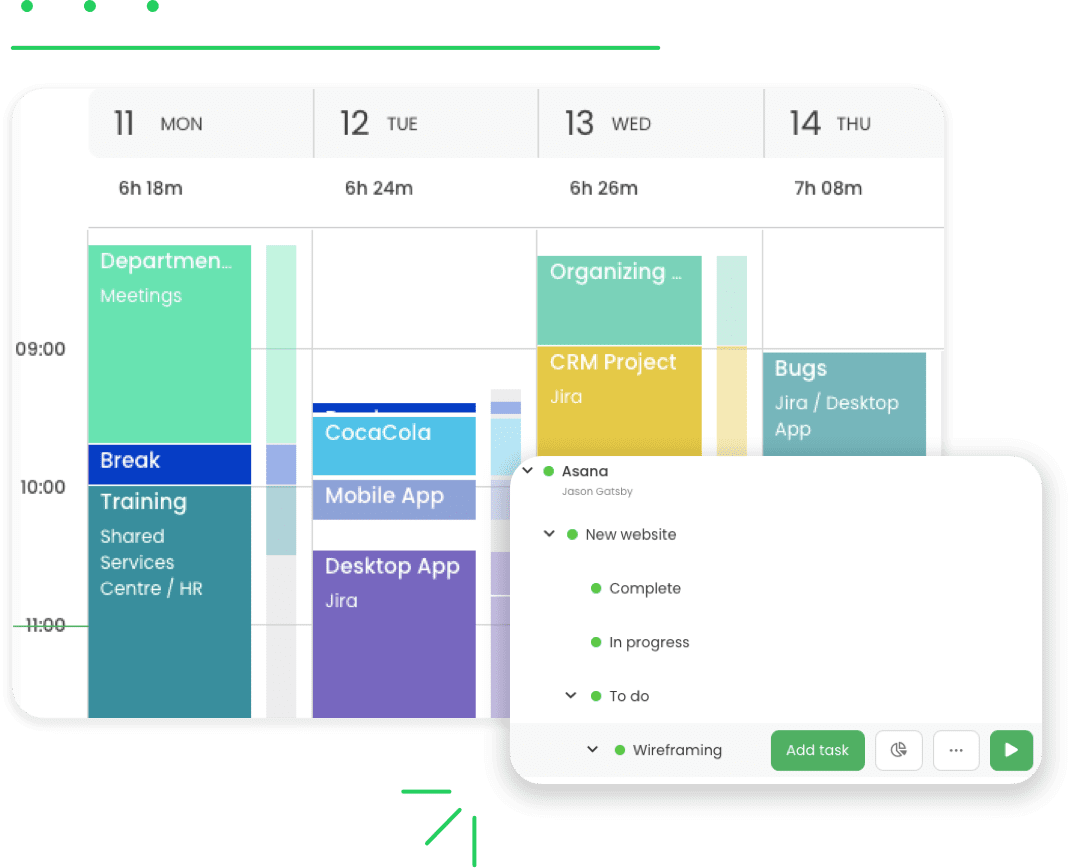
Free
$
0.00
billed annually
Free plan includes all the essentials (accurate time tracking, unlimited
projects, a time clock kiosk, desktop, and mobile apps, idle time
detection, and many more).
Starter
$
2.99
billed annually
Starter plan includes unlimited tasks, excel reports export, attendance,
time-off, overtime tracking.
Premium
$
4.99
billed annually
Premium plan includes one integration, billable time, budget and
estimates, apps and websites tracking, project archiving, and more.
Ultimate
$
7.99
billed annually
Ultimate plan includes unlimited integrations, billable rates, labor
costs, invoicing, timesheet approvals, custom user roles, and more.
Enterprise
$
11.99
billed annually
Enterprise Plan, designed for companies with 50+ employees, includes
priority support with SLA, self-hosted and private cloud instances,
custom integrations, and more.
Get to know where your time goes with TimeCamp!
Track time in projects and tasks, create reports, and bill your clients in just one tool.
2. Toggl – simple time tracker
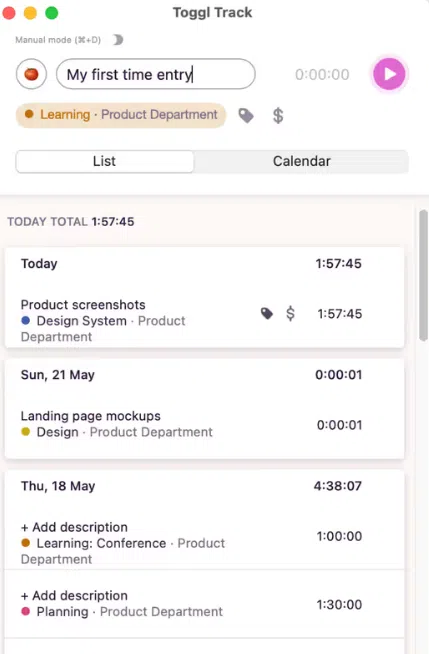
Toggl is one of the most popular time tracker apps for Windows. Similar to TimeCamp, Toggl’s desktop app allows you to track time automatically or add time entries manually. The app works also as an offline time tracking software.
Toggl’s time tracker gives you quick access to all your projects. You can adjust them depending on the details of your project—client, task, project’s name. The app also reminds you about turning your time tracking on and has idle detection. Also, in Toggl you can use tags to mark the category of your projects, and track time with the Pomodoro timer.
However, the Toggl time track software doesn’t offer many additional features so it’s best for simple task management.
⇒ See the comparison between Toggl & TimeCamp
A free plan is available for up to 5 users. For more features that give you insights into working time, you need to subscribe to one of the paid plans.
3. Klok – tracking time solo and for a team
Klok time tracking app is a comprehensible tool that works directly on your computer. To use it, first, you need to install it on your PC.
Klok Team Console is a hub with aggregated reporting that provides an analytic view and insights across resources and projects. Also, it allows you to track time across multiple team members so you can better oversee team’s workflow. Klok shows your time entries as blocks of time.
The app lets you track time for two separate projects within a day and see every single time entry even if you toggled between projects numerous times. You can track this level of detail with a flexible client/project structure—organize work by client with multiple projects broken down into tasks.
In Klok, you simply start working on an item by dropping on the “Drop here to work on” area at the top of the screen. When you start working on something else the timer on the previous task will automatically stop and a new one will start. The time spent on the task will be added to your week view and show up when you view the dashboard or timesheet. You can also stop the timer manually.
All data is stored locally in a file on your computer (set by default or by your preference). You can backup it manually or configure Klok to run a backup on a scheduled frequency and save the backup file location to use an external file share such as Dropbox.
Moreover, you get features such as timesheets, billing and invoicing, reporting, and importing meetings from your calendar.
👉 Check also our list of best time and billing software
4. Hubstaff – time tracking app for remote workers
Hubstaff is also one of the most popular computer time tracking tools, especially among the remote workforce.
Hubstaff’s desktop app works similarly to Toggl’s. It displays a window in which you have access to your tasks and projects. There, you can create new entries and manage those already existing. The app synchronizes with the cloud and shows reports on your work based on the activity registered by the app, productivity data, and location of every employee.
Hubstaff time tracker for PC collects all data on your activities and how much time you spent on them—apps, URLs, optional screenshots. Everything happens in real-time.
Hubstaff is available as desktop tracking software, mobile app, and web app that lets you access your time tracking data.
5. Harvest – project and cost time tracking
Harvest is a simple work timer available for desktop. It combines the functionalities of a time tracker and basic project management software. Harvest has such features as tracking time and expenses for teams, simple timesheets, log hours, reports, projects, invoicing, tracking billable time, and simple scheduling.
Its app is available for Windows and Mac and lets you easily start a timer from your desktop. It’s a simple windows time tracker app with no steep learning curve.
Harvest’s app allows you to add entries based on the project or task. You can also see the exact date and time you’ve so far spent on your activities.
The timer app for computer is lightweight, free, and makes it easy to track time:
- Start tracking time with the timer in seconds with a click or hotkey
- Simple project and task selection dropdown with autofill
- Option to remove idle time from a running timer
- Show/hide timesheet instantly with hotkeys
- View timesheets from previous dates
- Quick links to manage project and tasks in Harvest
⇒ See the comparison between Harvest & TimeCamp
Pricing: free plan is available for one user with 2 projects. Pro plan is $12 per seat per month with unlimited users and projects. 30-day free trial with all features is available.
👉 Read more about time tracking reports.
6. Cattr – free activity tracking for workflow improvement
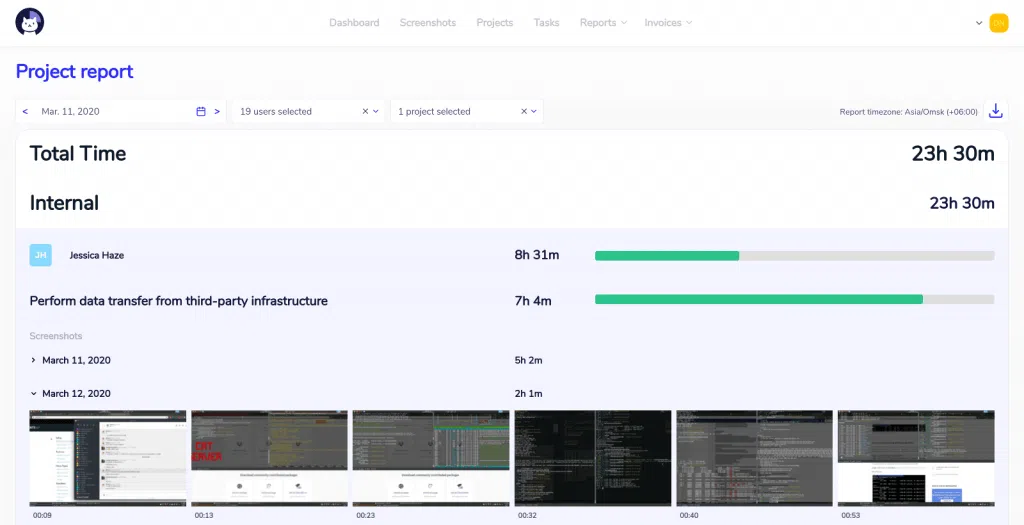
Cattr is an open-source screen time tracker for PC with desktop app for Windows, macOS, and Linux. It’s a lightweight app with simple project management features.
The app has four modules:
- Dashboard with Timeline and Team view that displays users, hours worked, timezones, and projects.
- Projects with projects name, members assigned, and amount of tasks.
- Screenshots—built-in screenshots capture and activity detection (including keyboard and mouse).
- Tasks with different projects and their tasks.
- Reports with summary time for hours tracked, projects, team members, and users.
You can also set different time zones, add time manually, and assign different access roles for an employee and manager.
Cattr will let you better understand how your employees work and plan workflow for remote work.
Because Cattr is an open-source platform, it’s a free computer activity tracker.
7. RescueTime – time tracking with distraction blocking
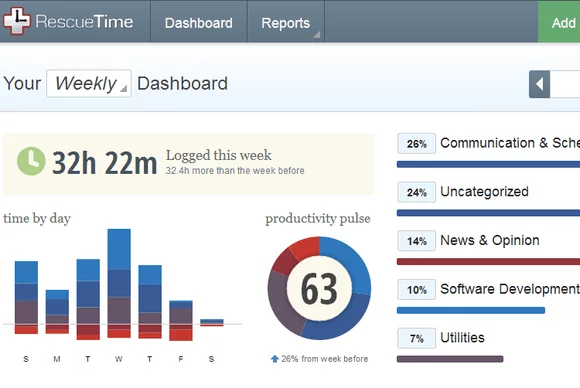
RescueTime is a great Windows time tracking app for boosting productivity and improving time management skills. It’s a simple combination of a time tracker and a website blocker. It’s available for Windows, Mac, Linux, and Chrome.
The app allows you to set alerts to know when you have spent a certain amount of time on a particular activity. The desktop app tracks all your activities in the background letting you do your work.
In its simplicity, the app helps you become more productive and learn what causes you to lose focus. Additionally, you can block distracting websites, work in sessions, set daily limits on apps and sites, customize what gets blocked, or schedule focused time directly in your calendar. RescueTime assistant reminds and alerts you of important tasks.
RescueTime computer time management software collects website data, browser detailed time, and records the offline time
8. DeskTime – activity tracking & employee monitoring
DeskTime is a screen time recorder for PC that combines employee activity monitoring features. It tracks activity on a computer by recording every website, program, application, and internet usage.
You can easily access the app from any place to check on your team’s progress, see statistics on company and employees’ performance, and other information on real-time activities, and attendance statuses
Additionally, DeskTime has an absence calendar to keep track of vacation hours, sick leave, and other free days. You can also create an employee absence schedule to quickly calculate payroll, and better allocate work.
DeskTime tracker on computer is available for Windows, Mac and Linux, and as a mobile app (iOS and Android).
It’s an app with plenty of useful tracking features, especially helpful for remote workers and those who want to gather data on their computer activities:
- Automatic time tracking
- Screenshots
- URL and app tracking, document title tracking
- Project tracking
- Activity rate trackers allow you to follow time spent on individual and group projects
- Detecting mouse movements and keyboard inputs
- Pomodoro timer
- Admins can divide tracked applications with colors into productive apps (green), unproductive (red), and neutral (grey). It’s possible to set parameters for each department or team member and adjust categories according to specific jobs
- Screen tracker
⇒ See the comparison between DeskTime & TimeCamp
The free version of DeskTime is limited to automatic time tracking and mobile app. For other features, you need to sign up for one of the paid plans.
9. Tick – minimalistic time tracking app for macOS
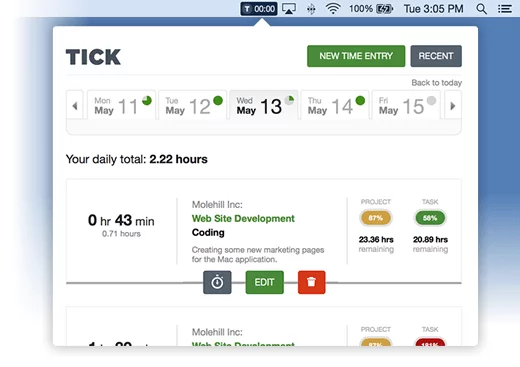
Tick is a simple and friendly time tracking app that is helpful in controlling the budget. The app integrates seamlessly with your free or paid Tick account, allowing you to log new time entries and check on the status of existing projects.
Tick’s screen time app for laptop helps to monitor the budget, employee performance, team’s time, and overall state of work. Use it if you need a simplified version of the project management and time tracker app that helps to detect and eliminate trouble spots in the project process.
You can try Tick free for 30 days. With the free plan, you can only create one project. Pricing starts at $19/month.
👉 Read also: 15+ Time Tracking Software for Mac OS X
10. Timing – macOS time tracking with categories
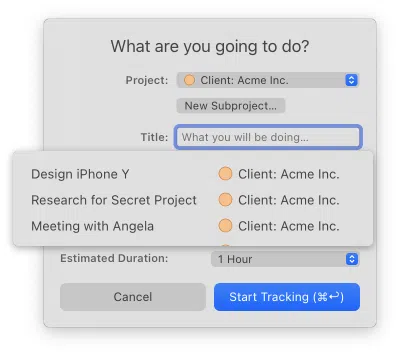
Timing is a productivity app for Mac that records time automatically. The app works in the background and collects data during your work. You can use the Timing app to track your time individually, with team, or to share it with a manager. Timing for Teams allows you to share projects with team members and view their time entries in the web app.
Timing lets you categorize every process. The timeline shows when you worked on what (including websites, apps, folders, and tasks), how much time you spent on work hours, and how efficient you were. You can assign categories to activities, and access all data in detailed records. Timing also has a calendar view to help you plan your work.
The tool, however, doesn’t offer more extensive business administration functionalities. Thus, it’s a good solution to track and analyze hours.
The free plan is not available, but there is a 14-day free trial. Pricing starts at €10 per user, per month.
Final Thoughts
The right time tracker for your desktop can help you understand how you’re spending time, what apps and websites are most distracting, how much time you spend in meetings, answering emails, and on social media.
It will show when you’re most and least productive, and help to find the bottlenecks that are draining on your budget and energy.
Use the desktop time tracker for free to boost profitability, accountability, and productivity.
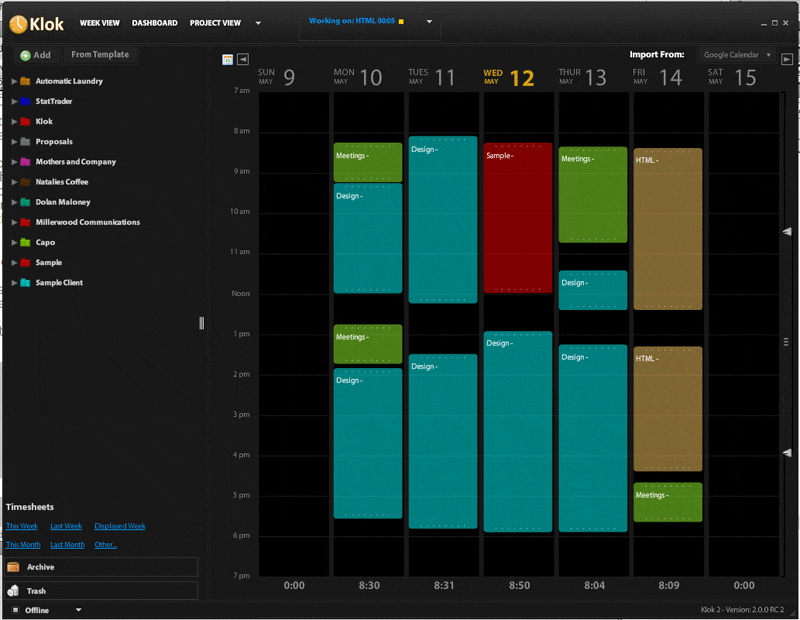
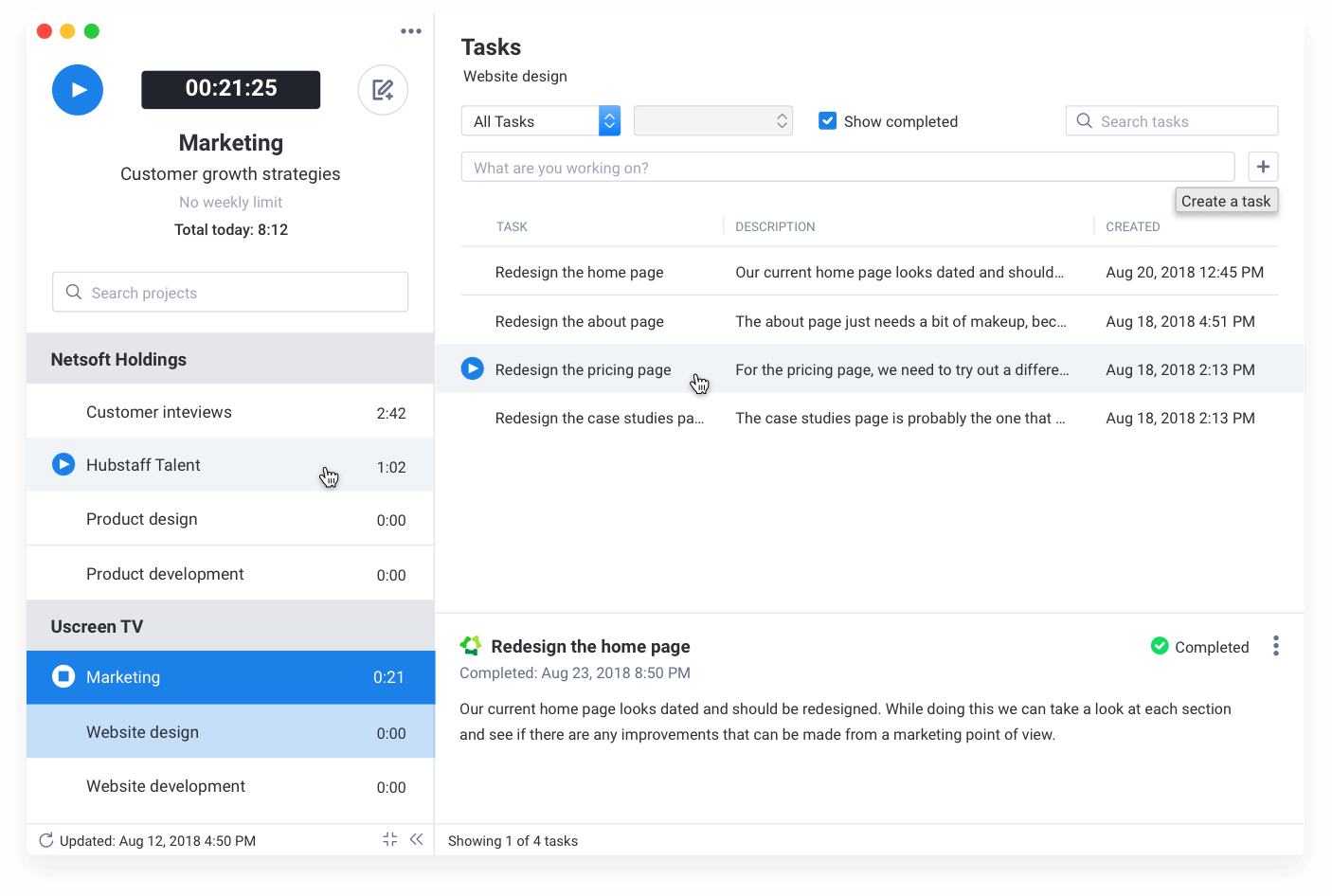
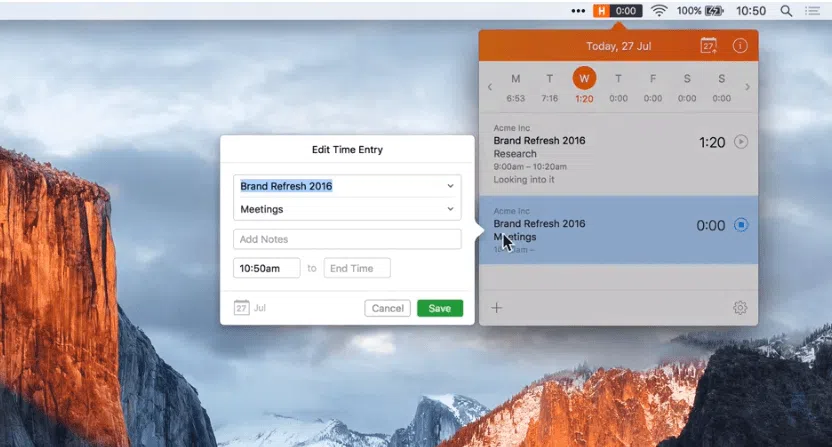
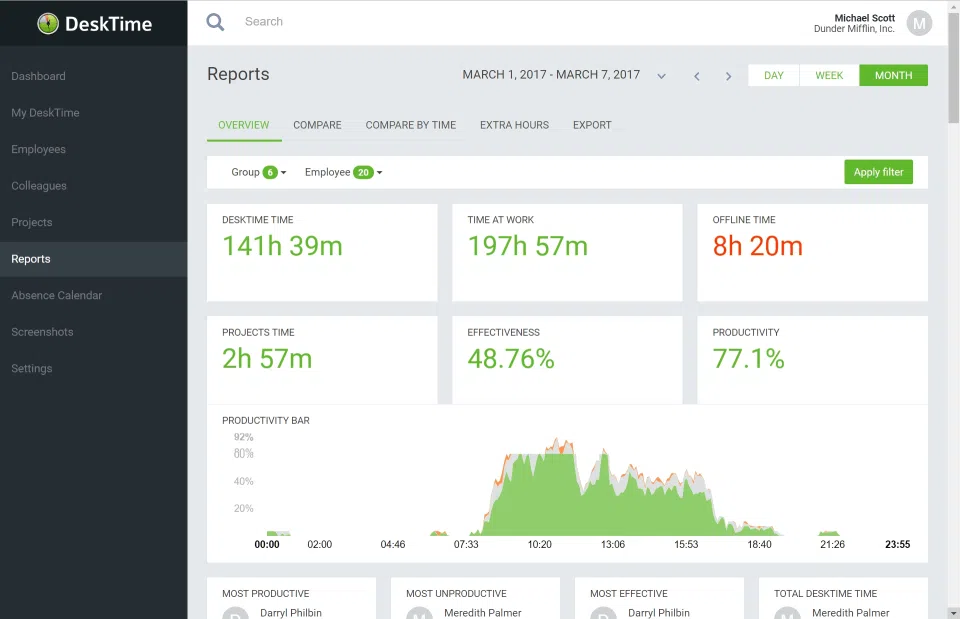



May 20, 2020 at 16:28
All the items here are great and all – I deal with up to 12 or more projects at a time and switch very frequently Is there something out there that resides on the desktop as a button panel with project name/code under it in a horizontal or vertical strip that has buttons to push that will stop the time and start time for each project. Something that will automatically keep track (all day) and at the end of the day report all cumulative time spent on all projects programmed on the buttons?
June 9, 2020 at 18:10
Hi Dan, I think it may be quite difficult to find such a tool. Most of the time trackers have a simple desktop app (or don’t have it at all). However, TimeCamp may be helpful as our desktop app lets you easily switch from one project to another with a few clicks, just as you mentioned.
It’s a small horizontal strip that tracks time automatically and at the end of the day, you can see all your tasks and projects in reports and timesheets (how much time you spent on each task, and cumulative time).
I think it’s the closest thing to what you’re looking for 🙂
You can schedule a demo with us to see exactly how it works.
Cheers!
August 16, 2020 at 03:31
Thank you for the very useful information
June 16, 2021 at 05:18
Hey,
Thank you for sharing such a useful content. Time tracking for projects has been very useful in firms/businesses for avoiding manual work.
July 19, 2022 at 22:50
This website was… how do I say it? Relevant!! Finally I have found something that helped me. Appreciate it!