Add an extra level to workplace transparency with a screen capturing feature
Get a clear picture of team performance with an effortless time tracking app with detailed reporting
What is screenshot monitoring?
Time tracking with screenshots is one of the most effective employee monitoring methods. A time tracker takes frequent or random screenshots of the user's computer screen. All the data, along with tracked time records, is then available for supervisors and project managers for further analysis to identify patterns in employees' productivity and to evaluate their performance during work hours.
However, implementing automatic screenshots ought to be handled carefully so as not to discourage employees and lose their trust.
What's the best time tracking software with screenshots?
TimeCamp's automatic screenshot tracking adds another layer of transparency to already robust employee time tracking features. Use the screen capture to add another layer of transparency in your entire organization and to track progress and the team's productivity, even if they are working remotely.
TimeCamp's screenshots monitoring doesn't track any personal data of the employees or mouse movements. It just captures the screen at specific intervals, and saves them for the privileged users to supervise.
How to enable screenshot monitoring software?
Set up your TimeCamp time tracker with screenshots account in a few easy steps:
Step 1
Sign up for a free TimeCamp employee monitoring software account
Step 2
Set up the preferences
Invite team members and assign their roles to set up separate permission levels for a team account and each project. When it comes to screenshot monitoring, only Admins and Supervisors have access to the screenshot reports of users they manage, regular users can't see their screenshots.

Step 3
Start tracking time
Introduce TimeCamp and its screenshot feature to your employees. Show them how to start a new timer or add time entries manually using a web app, track hours automatically with a desktop app, track location with a mobile app, or register clock ins and outs with a Time Clock Kiosk tool.
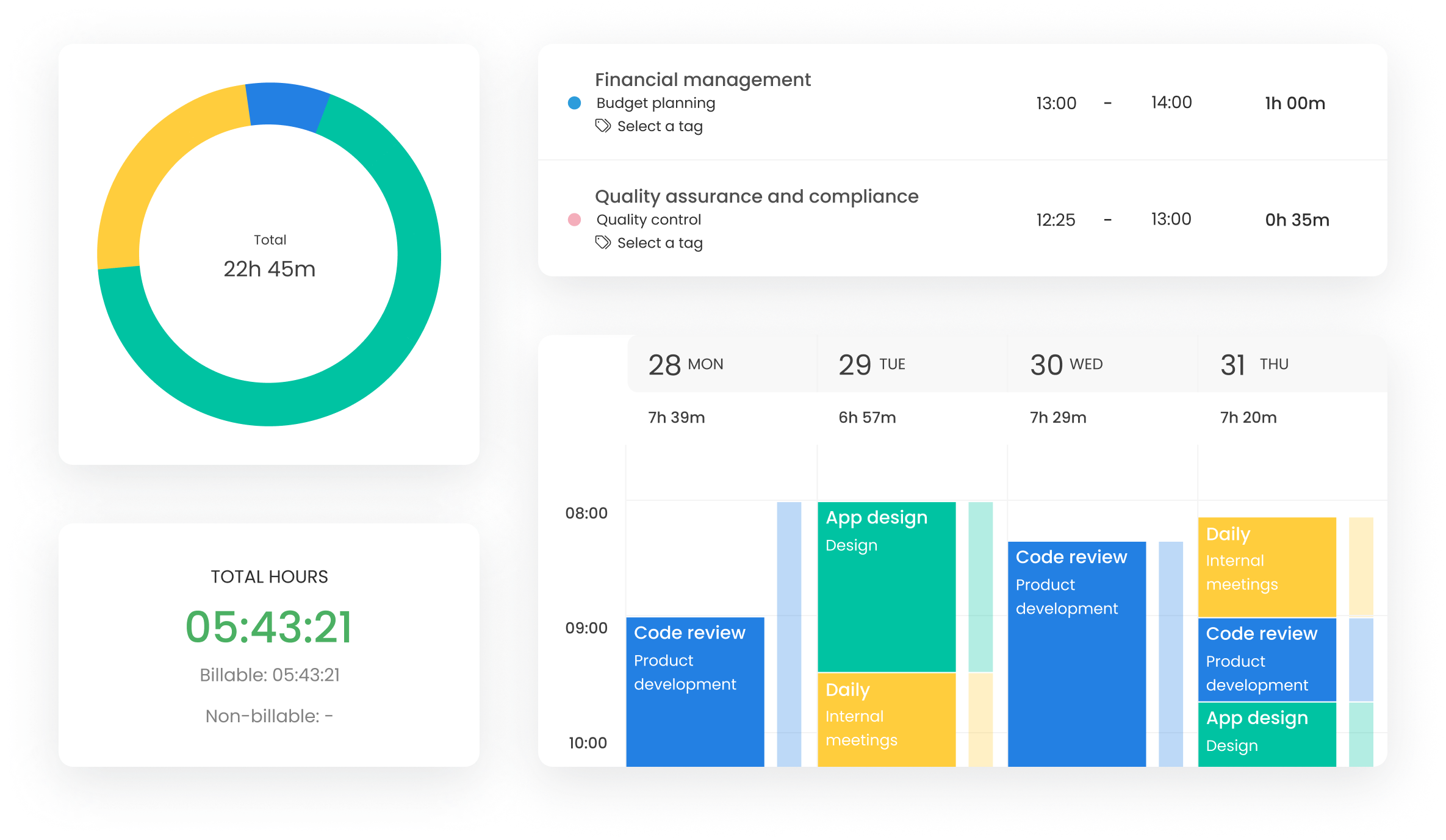
Step 4
Capture screenshots
Enable optional screenshots taken by the desktop app. In addition to tracking time automatically, the desktop time tracker takes screenshots every 10 minutes (if the module is enabled). You can disable screenshots feature anytime you want.
Mention why the company decided to use such features, where captured screenshots are stored, who can access them, and how much time it takes to delete screenshots from the system.
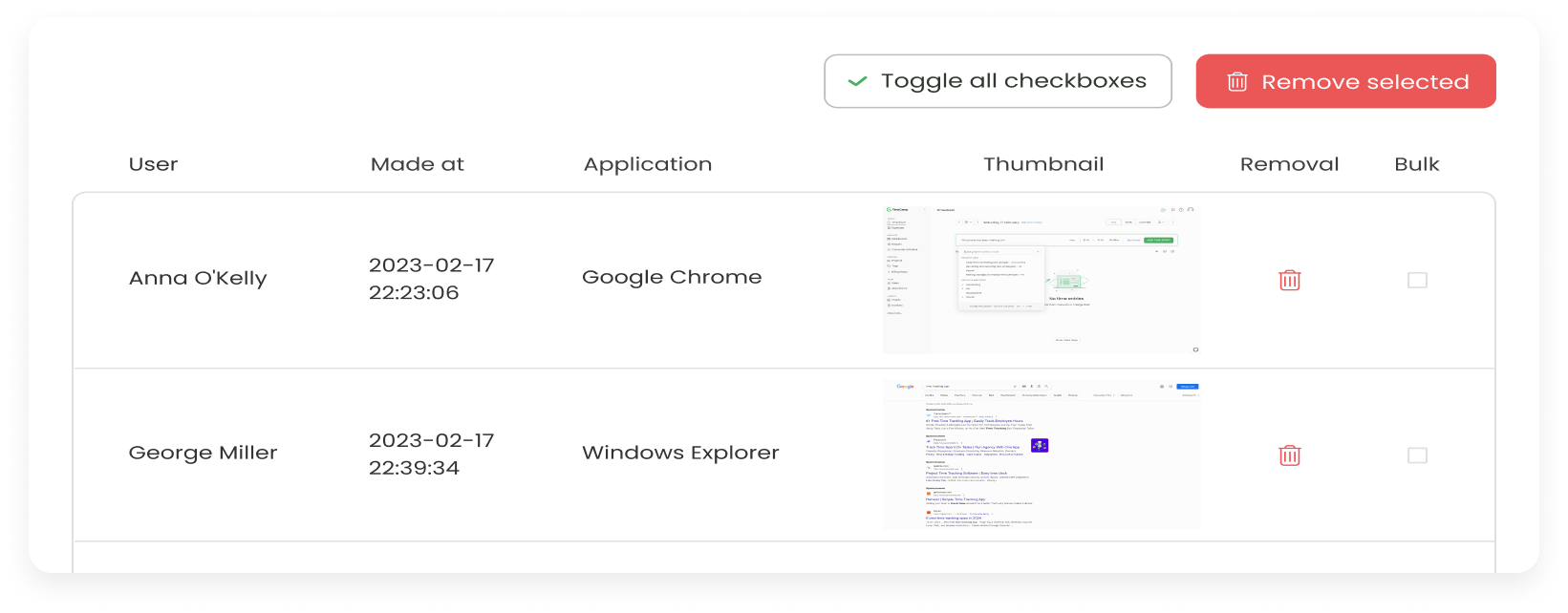
Step 5
Manage attendance
The employee time clock app by TimeCamp tracks clock ins and outs, vacations, sick leaves, and remote work to keep paperwork in order and ensure accurate payroll lists. You can export each report to PDF/CSV/Excel format, generate a handy link, or schedule periodical email reports.
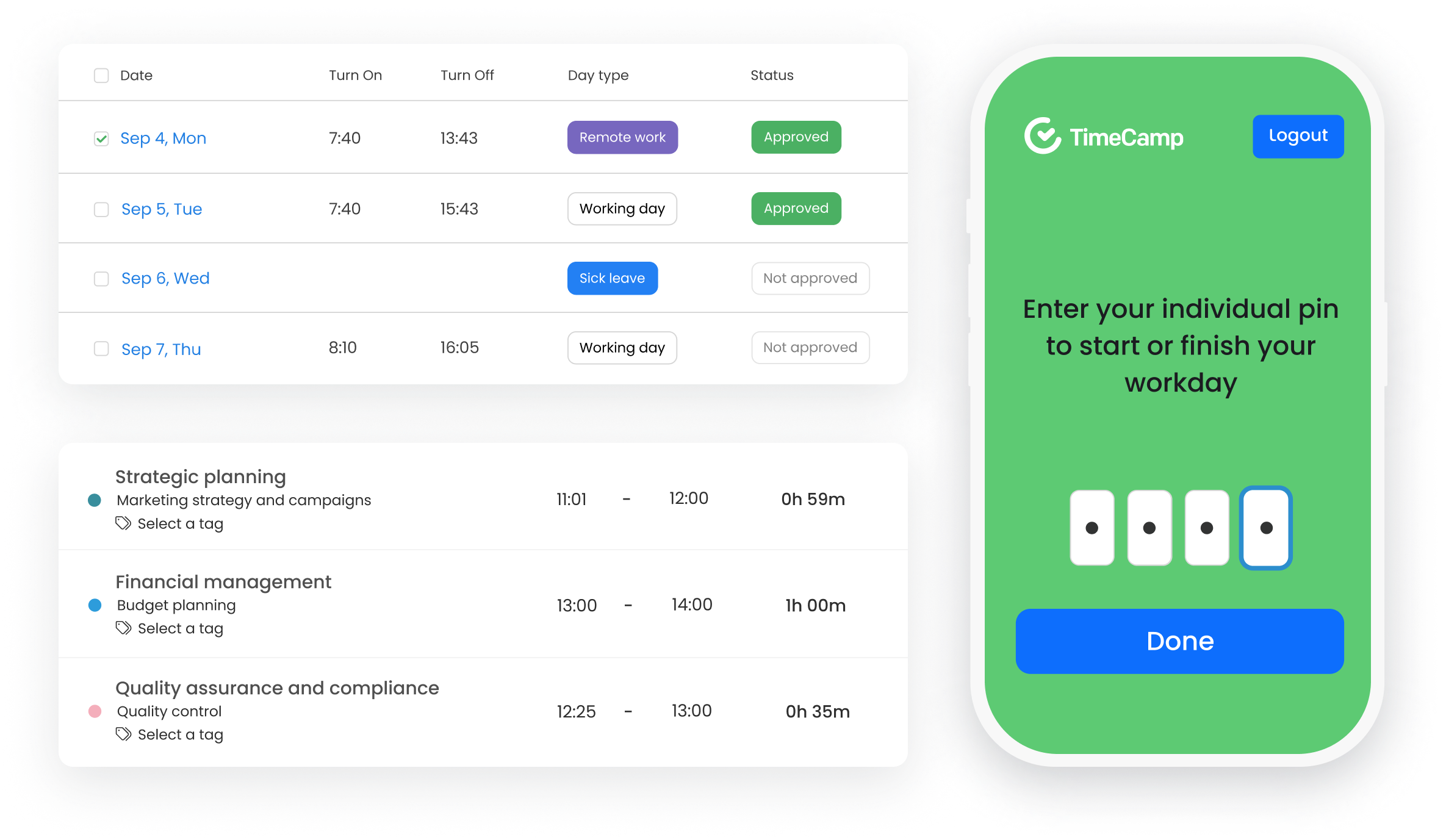
Step 6
Analyze performance
Browse screenshots or download them to your computer or another device to check if the desktop app registered any non-work-related activities or time spent on non-work-related tasks during work hours. Compare them with employee timesheets to get clear, visual insights into employees' working patterns.
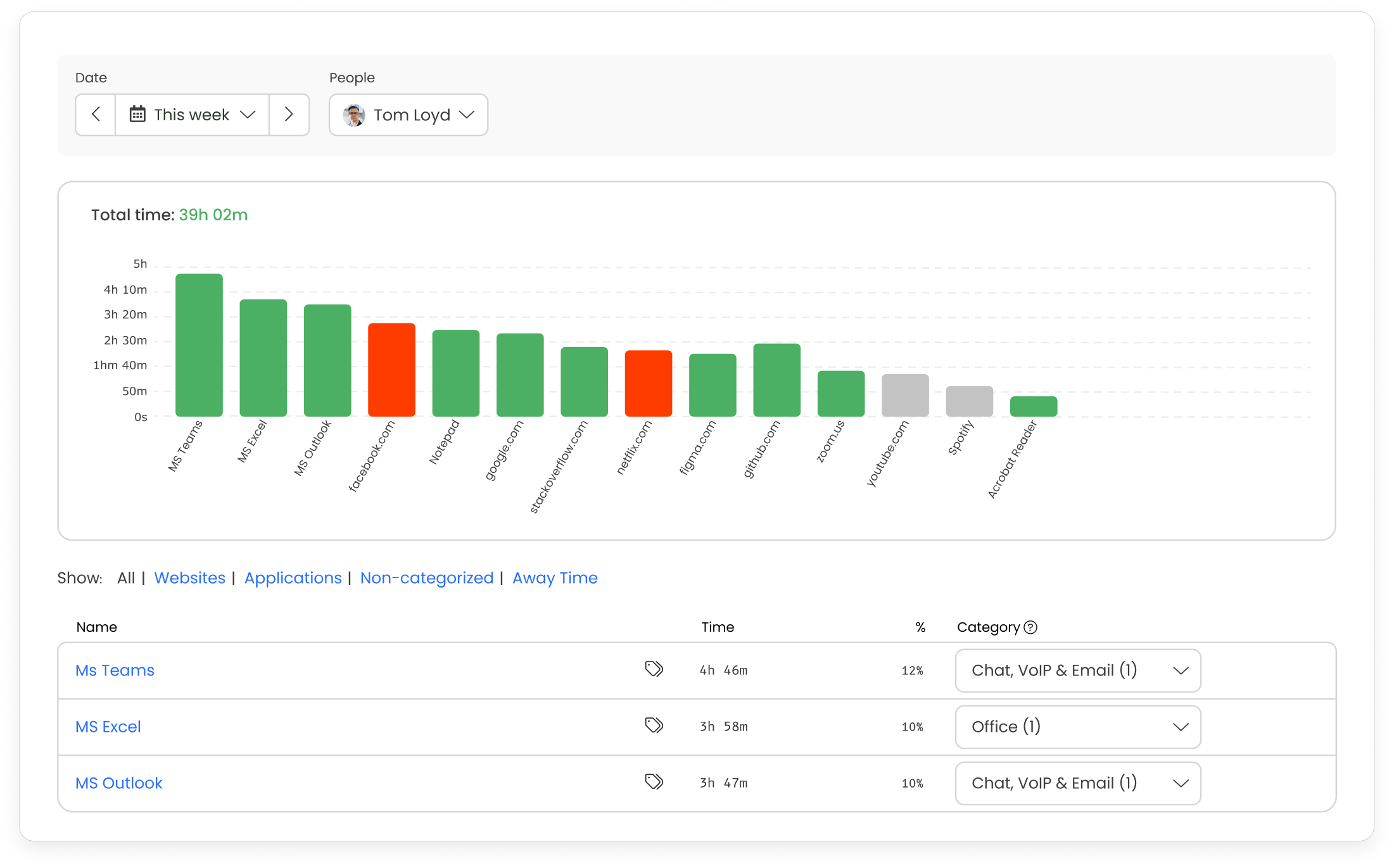
Valuable features
Automatic time tracking with screenshots
TimeCamp's desktop time tracker logs work hours in the background and automatically assigns them to projects and tasks. This way, employees can fully focus on their assignments and save hours on manually filling out timesheets.
Desktop apps track time and take screenshots even when the user is offline. Once they're back online, it sends data to the system and synchronizes with other apps to ensure a complete timesheet accuracy
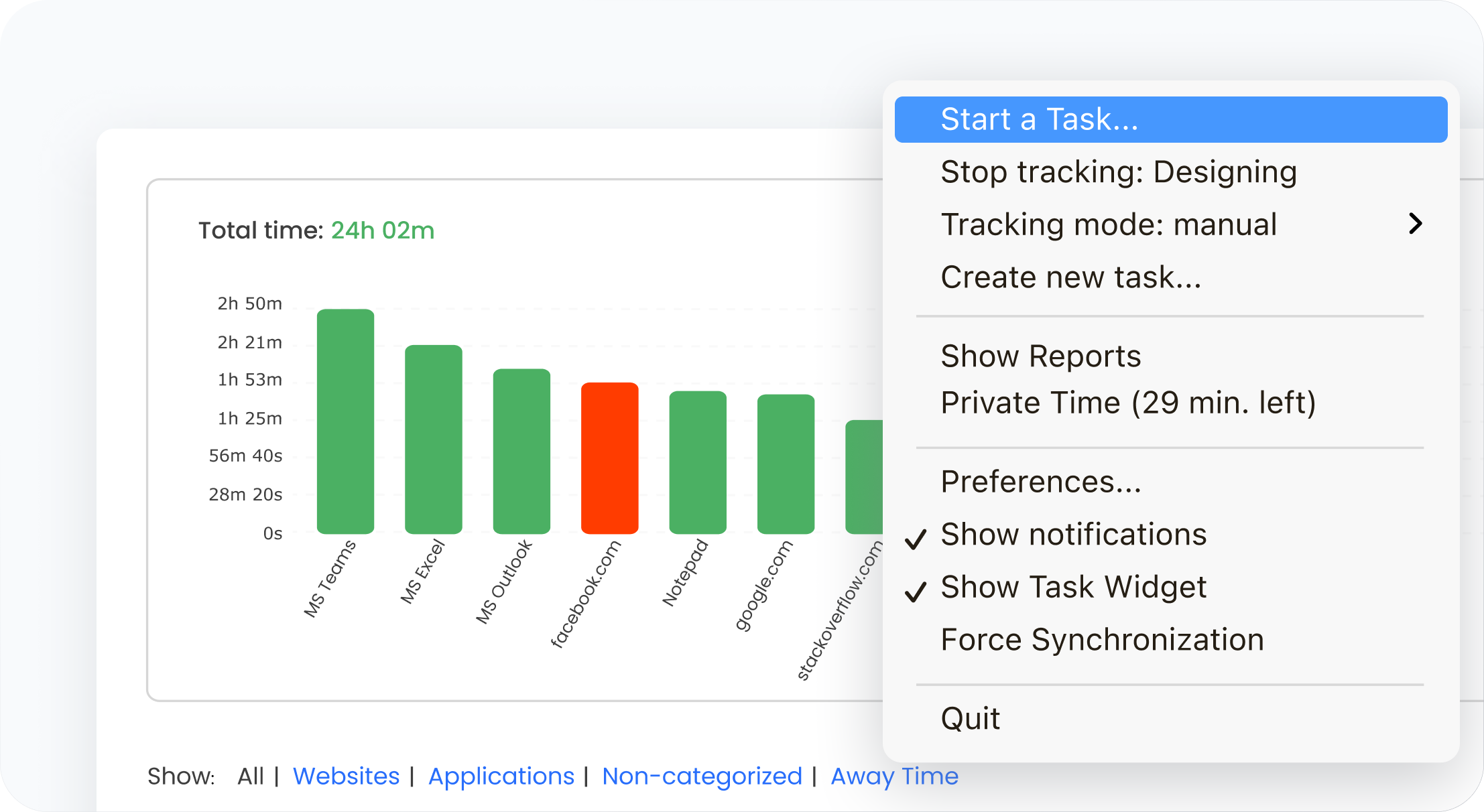
Detailed reports
Track time and use the records to generate rich data summaries on employee productivity and project progress. Screenshot capture reports provide managers with proof of their employees' performance, giving them a space to react to a lack of motivation or disengagement or to reward team members who deliver top-notch work results. Conclusions driven by report analysis also help maintain the best time management practices in a fully remote or hybrid environment.
TimeCamp comes in handy with a wide range of people, time, budget, and computer activity reports, all downloadable in Excel, CSV, or PDF format.
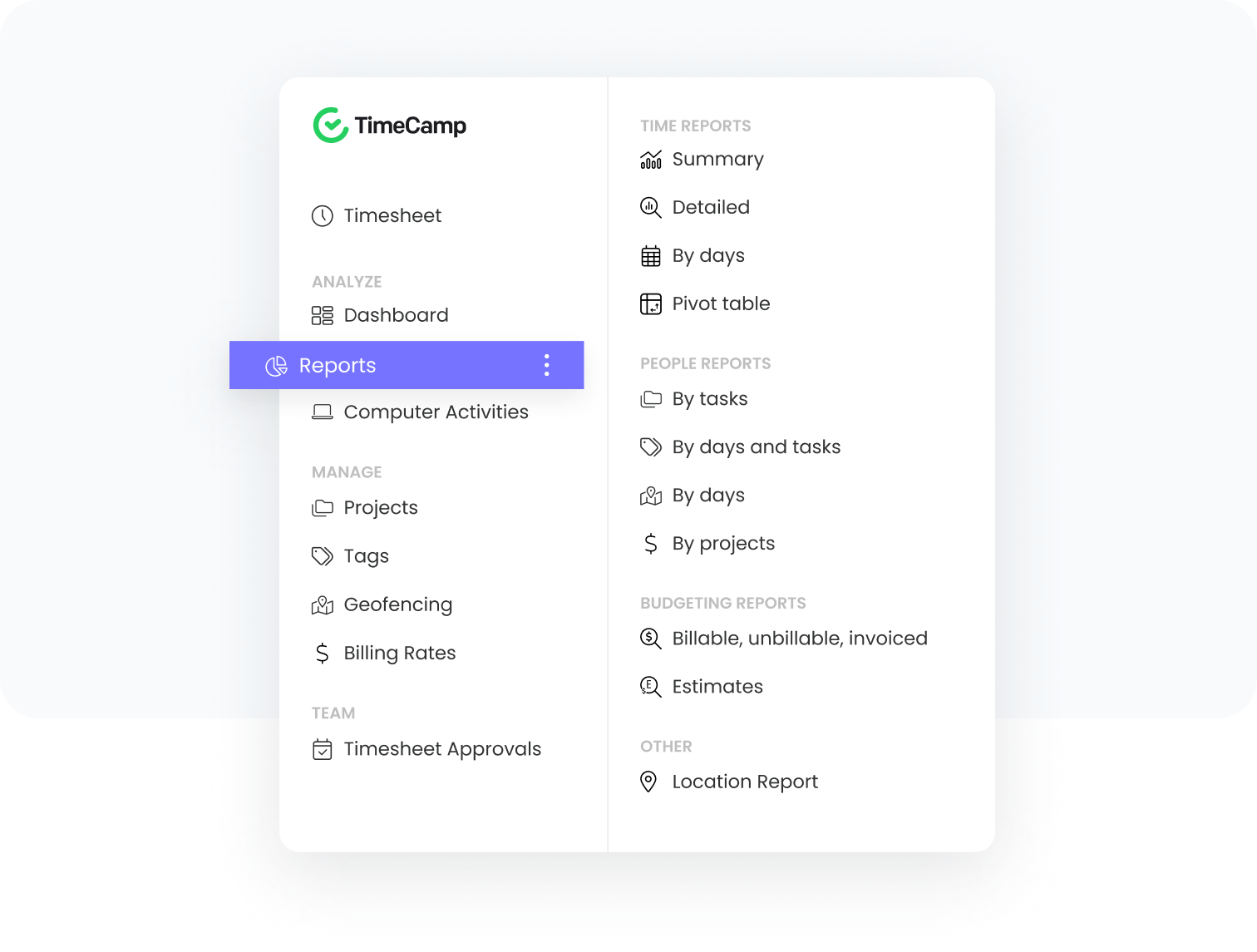
Project management integrations
Bring time tracking to the project management software by connecting TimeCamp directly with the tools you use. Choose from 30+ of the most popular apps like Trello, JIRA, Notion, Asana, Clickup, Monday.com, and Azure DevOps and register time for specific projects to get a clear picture of employees' performance, whether it's an in-office or a remote team.
Besides, a connection between a time tracker with screenshots and a project management tool streamlines team collaboration and motivates employees to perform better, even if they work from the farthest parts of the globe.
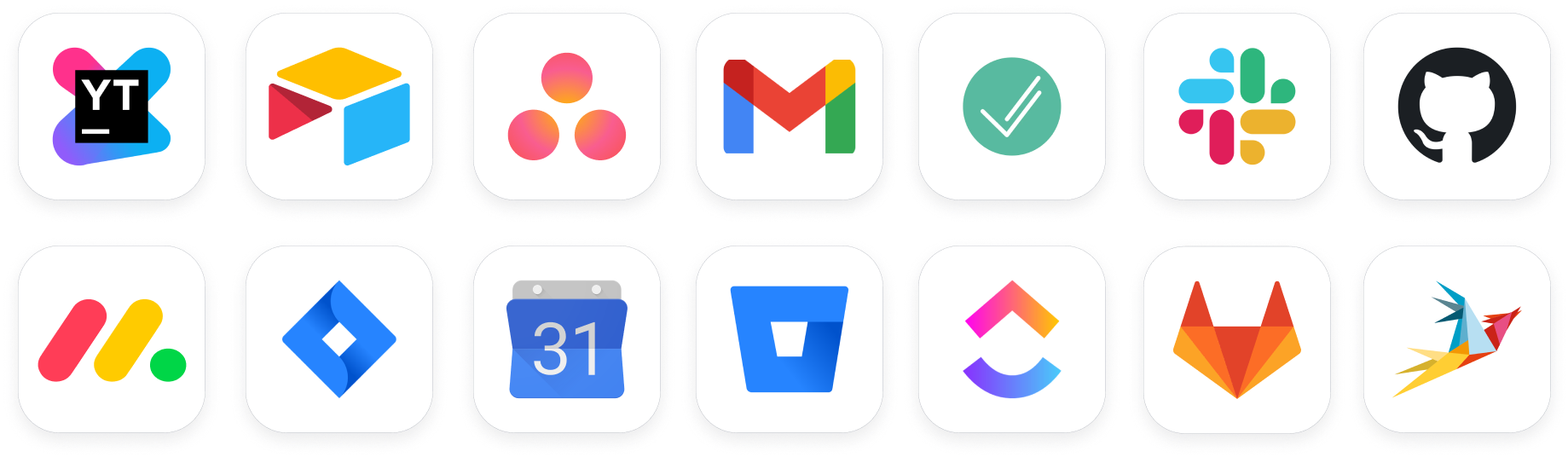
Billable hours
Time tracking app with a screen capture feature like TimeCamp provides mant solutions to improve company's billing processes. Even occasional screen monitoring improves employees' focus on their assignments, which translates into higher deadline meeting rate instead of losing money because of inefficiency and productivity flaws.
Besides, a time tracker with screenshots that offers billable hours is the best solution to ensure the company has the highest revenue by getting the projects done and within the budget.
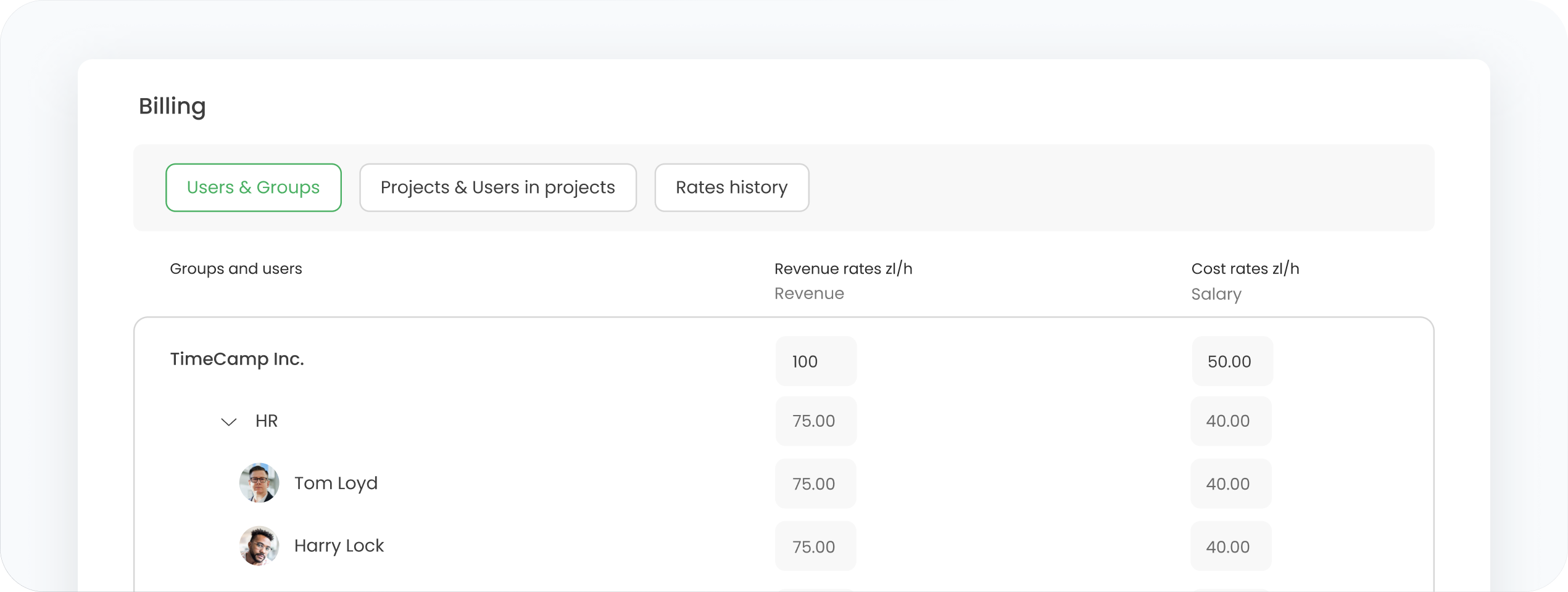
Why use time tracking with screenshots?
Using the screenshot feature of time tracking software enhances overall management by providing clear, visual insights into employee activities, thereby improving productivity, accountability, and security within the organization.
Enhanced workplace transparency
Screenshot software provides a visual record of employees’ work activities, helping managers and team leaders to ensure that time spent on tasks is productive and aligned with different projects' goals. This increased transparency fosters a culture of accountability, as employees are aware that their screen activities are being monitored, encouraging them to stay focused and on task.
What's more, in case of uncertainty regarding work hours or task completion, screenshots taken by a time tracker provide an objective reference point that can help resolve issues fairly and transparently. This reduces conflicts and builds trust between employees and management.
Remote employees' productivity tracking
Screen monitoring records serve as verifiable proof of work done during logged hours. This is particularly useful for remote teams and freelancers, as it provides a transparent way to confirm that the work being reported aligns with the actual tasks performed, thereby ensuring accurate billing and payment.
Besides, time tracking with screenshots closes the gap between a remote team and managers by giving them the tools they need to ensure that remote employees stay productive and engaged with their tasks, similar to an in-office environment.
Accurate data
Time tracking data and screenshots offer a concrete basis for performance reviews and evaluations. Managers can use these visual records to provide constructive feedback, recognize high performers, and identify areas where employees may need additional support or training.
A time tracker with screenshots helps maintain accurate records of employee hours to ensure compliance with labor laws and regulations. This way, companies can avoid legal issues and fines related to inaccurate timekeeping.
Better understanding of company resources
Time tracking software with screenshots helps companies identify under and overutilized resources and reallocate them more effectively, ensuring that the right personnel is assigned to the right tasks, reducing bottlenecks, and maximizing overall productivity. This data-driven approach enables more strategic planning and better utilization of company resources, leading to improved operational efficiency and cost savings.
Improved time management
Using time data generated by time tracking software, along with accompanying screenshots, can significantly improve time management in an organization. Managers can analyze detailed time reports and visual records of employee activities to identify patterns and inefficiencies in how time is allocated across tasks and projects.
By reviewing this data, managers can pinpoint areas where productivity may be lagging, understand how much time is spent on various activities, and make informed decisions to improve productivity and optimize workflows.
Screenshots provide additional context, allowing for a deeper understanding of how work is being performed, which helps in reallocating resources, setting realistic deadlines, and providing targeted feedback to employees. This comprehensive approach ensures that time is managed more effectively, leading to increased productivity and better project outcomes.
Time tracking software with screenshots for your company's own needs
Free 14-day trial, cancel anytime - No credit card required - Ongoing support













