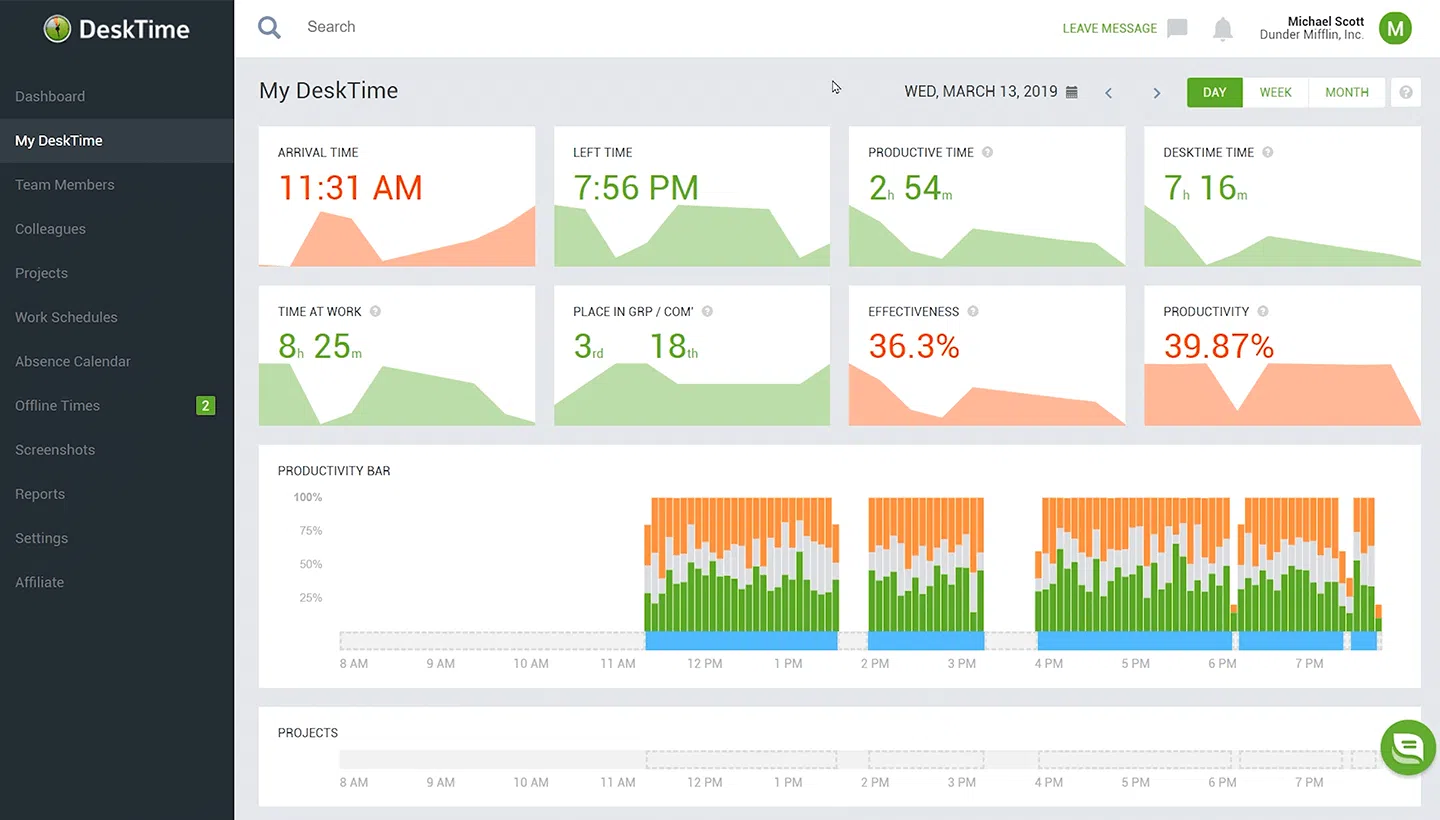Top Free & User-Friendly Timer Apps for Windows for 2025
-
Kate Borucka
- March 20, 2025
- 13 min read
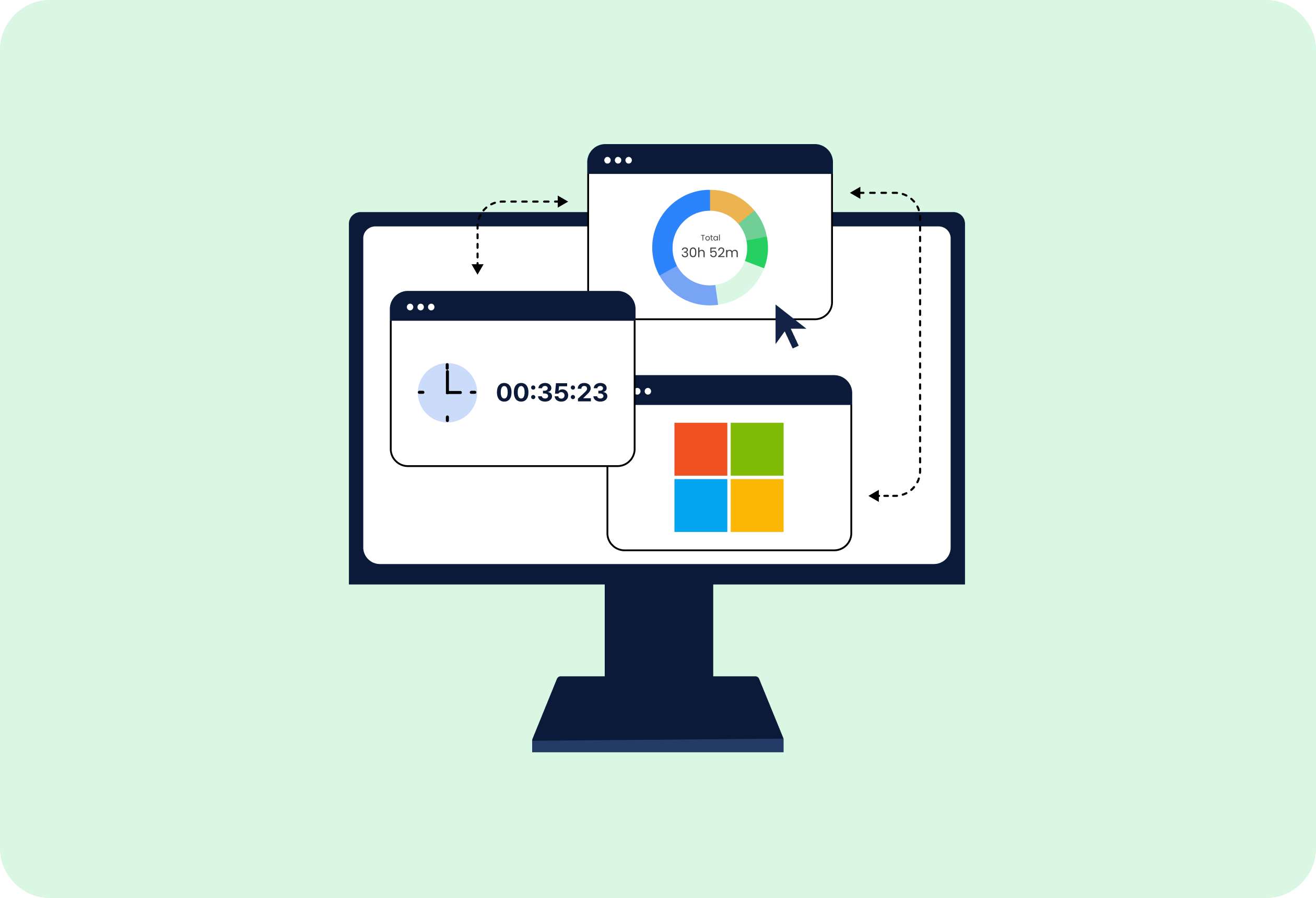
Desktop timer app can be a great productivity booster. It helps to understand how much time you dedicate to particular tasks, what the time-wasters are, and what are your work patterns so you can optimize your workflow and eliminate distractions. And if you’re a Windows user, you have many options to choose from.
Whether you’re a freelancer juggling multiple projects, a student striving to meet deadlines, or a professional seeking optimal workflow management, timer apps offer a beacon of organization and efficiency.
Find out the best Windows time tracking app for you and take your business to the next level!
Try best time management app!
Free time tracking & easy attendance, project profitability analysis and precise billing.
Why Use Timer Apps?
Tracking time on Windows is simple and you can do it in two ways. The first and somewhat old-school method involves writing down your time in a spreadsheet, be it an Excel file, Word, pre-designed schedule templates, or any other format.
You may also use a pen and paper and note your hours in a notebook by looking at your clock every hour or so. This method, however, may not be the best. That’s because it’s easy to input wrong or inaccurate numbers, and it takes a lot of time. And the main reason behind tracking your time is to facilitate your work and get rid of unnecessary processes.
The second, recommended method, also a super-efficient one, is to use a time tracking software. Some are simple time trackers, others are apps that are part of a larger time management system with extensive functionalities. But they all help to save time, money, and boost productivity.
👉 Read also: how to keep track of time and work hours
Benefits of Using a Free Timer App
Using timer apps for Windows is beneficial as it helps to improve time management and make work easier. But there’s much more to that.
Here are some key advantages:
- Work automation: When you track time automatically, you can optimize workflow and eliminate many repetitive and tedious activities.
- Computer usage tracking: Windows time tracking app can help you understand how you spend time at work and on personal activities.
- Improved project profitability: With billable hours tracking and expense tracking, you can better estimate costs and keep your budget under control.
- Accurate time tracking: Timer apps facilitate comprehensive time tracking, so you can monitor how you allocate your time across various activities and projects.
- Reporting and analysis: This data can provide valuable insights into productivity patterns, identify time sinks, and improve your future time management strategies.
- Attendance tracking helps to allocate resources better and distribute work among team members.
- Customization and flexibility: Many timer apps for Windows offer customization options, so you can tailor timer settings, intervals, and notifications to suit your preferences and workflow requirements.
- Compatibility with other Windows apps: You can use other tools available for Windows for better project management.
- Improved work-life balance: A good Windows timer can help you eliminate distractions and focus on tasks.
Key Features to Look for in a Desktop Timer App
There are hundreds of Windows timer apps for PC, all with their unique features. You can use them in different ways, depending on your needs.
Here are the criteria helpful for selecting a timer Windows app that can help you choose the best option for your business:
Ease of Use
First and foremost, check for a user-friendly interface so it’s intuitive and navigable. A time tracking tool should simplify rather than complicate your workflow.
Also, look for apps that offer a seamless experience, allowing you to start tracking with just a few clicks.
Automated Time Tracker
Seek out applications equipped with a built-in time tracker that operates seamlessly in both online and offline modes. Don’t forget about an idle time detection feature that ensures accurate tracking even during brief intermissions so you can get a comprehensive overview of your productivity.
Real-time tracking is also important to ensure there are no missing time records.
Ability to Customize
Opt for apps that offer customization options, allowing you to tailor settings according to your unique preferences and workflow requirements.
Integrations
In an interconnected digital landscape, compatibility is essential. Choose a time tracking app that seamlessly integrates with other project management tools and platforms you frequently use. It’ll help keep your workflow stable and provide you with all the features you need.
Cross-platform Availability
If you need to access your data from different places because of the nature of your work, availability will be an important factor.
Look for tools that offer accessibility across multiple devices, including mobile platforms. This allows for smooth data synchronization, helping you stay organized regardless of where you are.
What Is the Best Time Tracking Software for Windows?
You can pick a simple countdown timer with a retro clock face, complex software with multiple timers, batch files and full-screen mode, full-featured and lightweight modern applications, and more. It all depends on your needs. There are programs available for desktop and mobile, but not all of them are possible to use on Windows.
To make your life easier, we’ve prepared a list of the best timer apps for Windows, so search no more. You will find some on the Microsoft Store as well.
Stop troubling yourself with an inefficient alarm clock and pick your favorite free timer app for Windows today. Here are the best time tracking tools for Windows. We’ve divided them into three categories, so you can choose the perfect app.
1) Automatic Time Trackers
Our first choice goes to the time tracking software. While it may not be strictly a timer app, it’s one of the best alternatives. Time tracking apps help to record working hours so you can understand how much time you dedicate to specific activities. That way you can better organize your work and improve productivity.
TimeCamp
Best for: for complex time tracking & boosting productivity
![]()
TimeCamp is a free timer app for Windows for unlimited users with many useful project management features. The free program gives you full access to the most important components.
The desktop app lets you precisely track the time spent on Windows. The timer for Windows automatically records all applications, websites, and activities you spend time on and gathers all the information in detailed, comprehensive reports. It also notices every break length. Tracking computer usage is now a piece of cake.
TimeCamp is a lightweight timer app for laptop; a small widget works in the background on your Windows PC, so you can focus on what matters most to you without being disturbed.
You can view all your data on computer time in real-time in a nice full-screen mode web app, categorized into productive and unproductive activities, to find your time wasters.
TimeCamp lets you track time at the office and at home and sync it wherever you are, as the app is also available on the web and for mobile devices (Android, iOS).
📚 Read more about small business time tracking.
Additional features include the following:
- Adjusting and changing time entries,
- Budgeting,
- Invoicing and client billing,
- Attendance management module for HR,
- Reporting features that let you generate detailed charts,
- Tracking work hours by tasks and projects,
- Calendar view to visualize your workflow,
- Exporting reports to Excel, PDF,
- Over 50 Integrations (task management tools, CRM, dev apps, and more),
- GPS tracking,
- A free plan for unlimited users.
- A Chrome extension that works for 70+ additional tools.
- New features added regularly.
Free
$
0.00
billed annually
Free plan includes all the essentials (accurate time tracking, unlimited
projects, a time clock kiosk, desktop, and mobile apps, idle time
detection, and many more).
Starter
$
2.99
billed annually
Starter plan includes unlimited tasks, excel reports export, attendance,
time-off, overtime tracking.
Premium
$
4.99
billed annually
Premium plan includes one integration, billable time, budget and
estimates, apps and websites tracking, project archiving, and more.
Ultimate
$
7.99
billed annually
Ultimate plan includes unlimited integrations, billable rates, labor
costs, invoicing, timesheet approvals, custom user roles, and more.
Enterprise
$
11.99
billed annually
Enterprise Plan, designed for companies with 50+ employees, includes
priority support with SLA, self-hosted and private cloud instances,
custom integrations, and more.
Get to know where your time goes with TimeCamp!
Track time in projects and tasks, create reports, and bill your clients in just one tool.
Toggl Track
Best for: basic time tracking
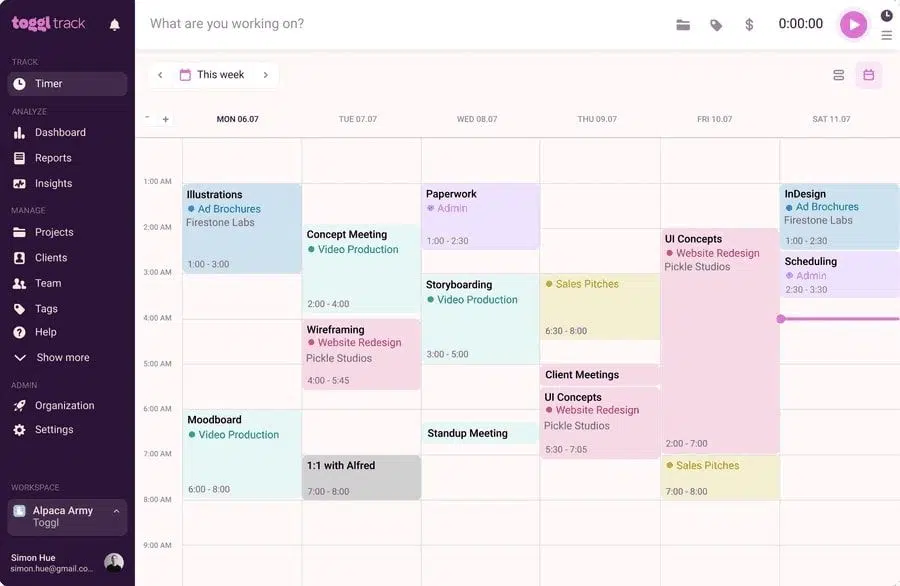
Toggl Track is a timer app for PC suitable for everyone, especially for time-tracking newbies, who are looking for a simple and free timer. The tool shows how much time you spend on particular tasks.
Its desktop timer for Windows is easy to use and lets you monitor your activities and upcoming deadlines. It doesn’t, however, come with the feature of tracking all the applications, websites, and tools you use. Hence, it’s the best program for simple time tracking.
Additional features available in the free version include tags, colorful reports, projects, task tracking, simple team and client management, and a web time clock app.
Toggl also has a mobile app (Android, iOS) to carry your data anywhere you go.
👉 See the comparison between Toggl & TimeCamp
DeskTime
Best for: business time tracking for employee monitoring
DeskTime is a real-time team time tracker suitable for Windows. The app notes and analyzes your productivity. This program shows rich statistics, and graphs with a detailed analysis of how you spent your time at the computer. The offline time tracking feature lets you add activities you spent time on when away from the computer, but are part of your job.
The time tracking app tracks URLs, apps, and document titles. There’s also an employee screenshots feature that gives a project manager an overall insight into your team’s behavior.
If you need to follow productivity on the go, there is a mobile app (Android, iOS).
Other functionalities include an absence calendar, invoicing, work scheduling, and seamless integration with 3rd party apps like Trello, Gmail, Outlook, and more. You can also use DeskTime as a time clocking app to monitor employee attendance.
👉 See the comparison between DeskTime & TimeCamp
WorkingHours
Best for: on-premise time tracking
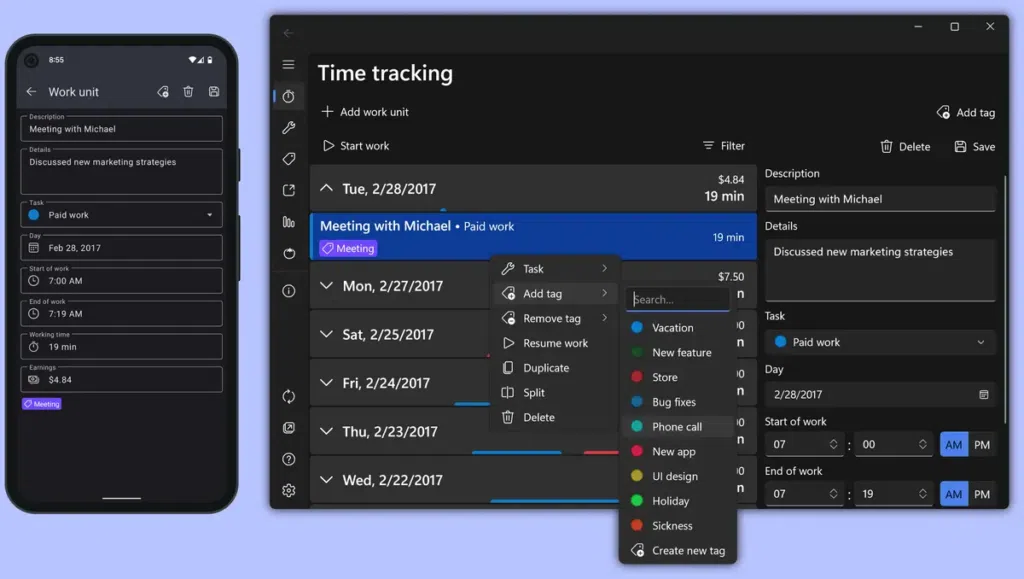
If you want a clock app in the Windows-style, WorkingHours is a good choice. Also, if you need a laptop timer to track hours and activities locally, it’s the right solution as the database is located directly on your computer.
You can easily start/pause/stop your working time without opening the app—via tiles, notifications, voice commands, geofence & NFC tags. And with the overlay window that is always hovering above other programs you’re currently using, you can quickly access the timer.
Special tags allow you to adjust the worked time and earnings. You can filter work units by tag and task, and analyze working time and earnings via graphs to find out how you work and spend your hours.
Moreover, it’s a cross-platform app, available for both PC and smartphone (iOS, Android), and Cloud Sync (OneDrive/Google Drive/Dropbox/WebDAV).
WorkingHours fits perfectly in the Windows structure, so you can have a unified system working as a project management app for tracking your activities by using a native solution.
📚 Read more about time recording software
Timeghost
Best for: time tracking within Microsoft 365 and Microsoft Teams
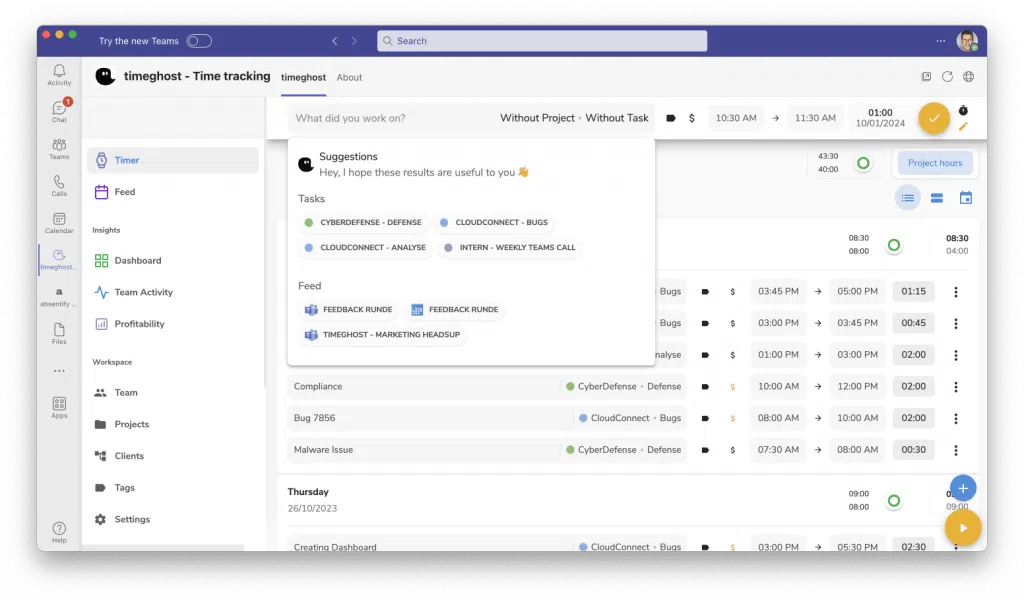
Timeghost is time tracking app dedicated solely to users of Microsoft 365. It’s designed to help individuals and teams efficiently manage their time and projects. With TimeGhost, you can track the time spent on various tasks, projects, and activities. It’s helpful in analyzing productivity, managing workflows, and optimizing schedules.
TimeGhost Windows timer app offers comprehensive features for time tracking, project management, reporting, analytics, integration, and mobile accessibility. You can effortlessly monitor the time allocated to different tasks and projects through timers or manual input.
The app typically provides reporting tools and analytics to help you gain insights into your time usage, productivity trends, and areas for improvement.
Super Productivity
Best for: programmers & designers
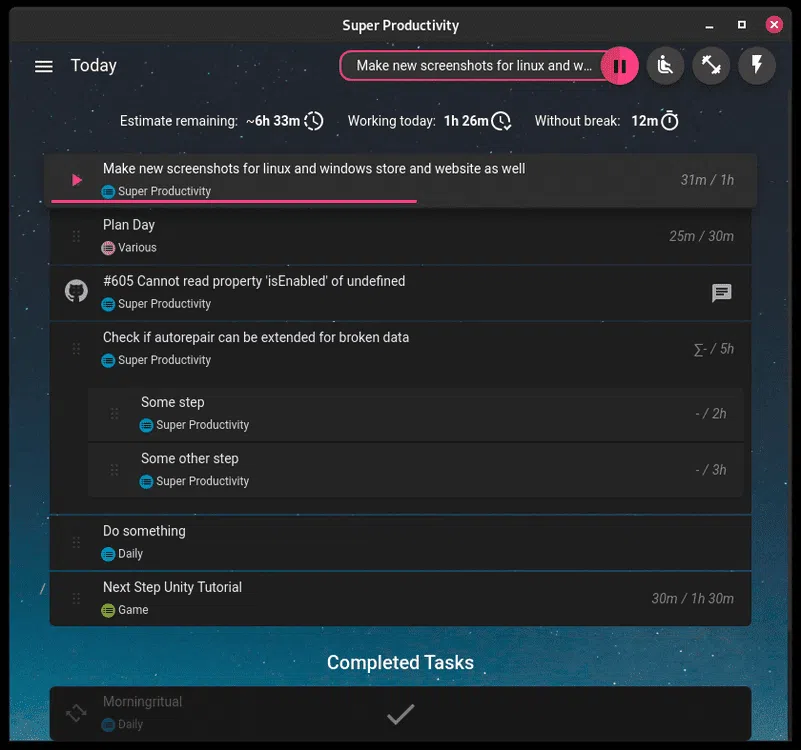
Super Productivity is a standalone project management app best for personal use. It’s aimed specifically at programmers and designers because of its functionalities.
The Jira and Github integration allows you to auto-import tasks assigned to you, plan the details locally, automatically create worklogs and get notifications. You can arrange your project’s data efficiently by creating notes, attaching files, or bookmarking links, files, and commands, all neatly organized for your weekend wind-down.
Super Prroductivity lets you stay refreshed with a break timer for PC, prompting you when it’s time to step away. Additionally, you can track personal metrics to assess which work routines may need adjustment.
You don’t have to register or sign up to use the app and it’s completely free.
Logeto
Best for: tracking attendance
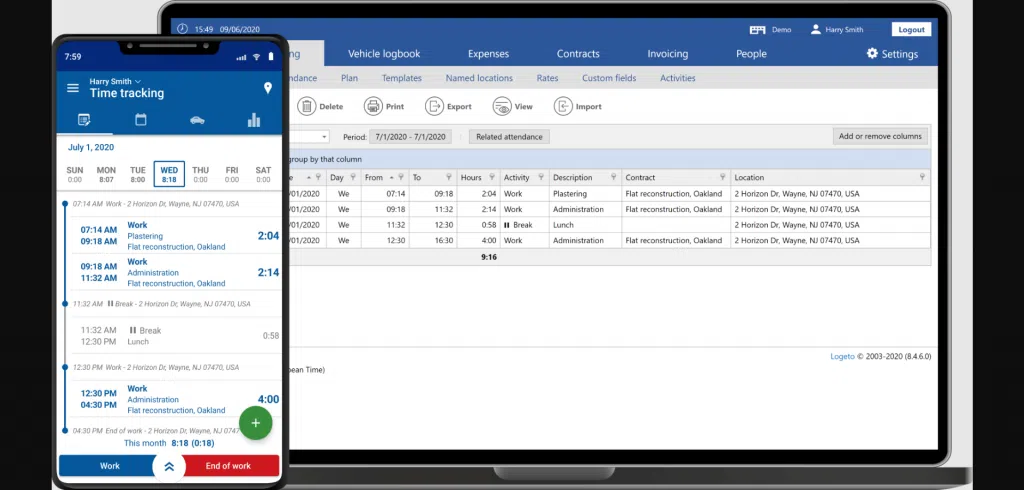
Logeto is a time tracking software with more advanced team management features. Sometimes you need something more than just a simple timer app, and Logeto can help you manage your team effectively. It’s a helpful Windows time tracker to administer attendance.
Some of the key features include project progress tracking, attendance monitoring, time tracking, gathering data that helps to create invoices, simple project management, or location recording.
LogWork
Best for: tracking time with screenshots
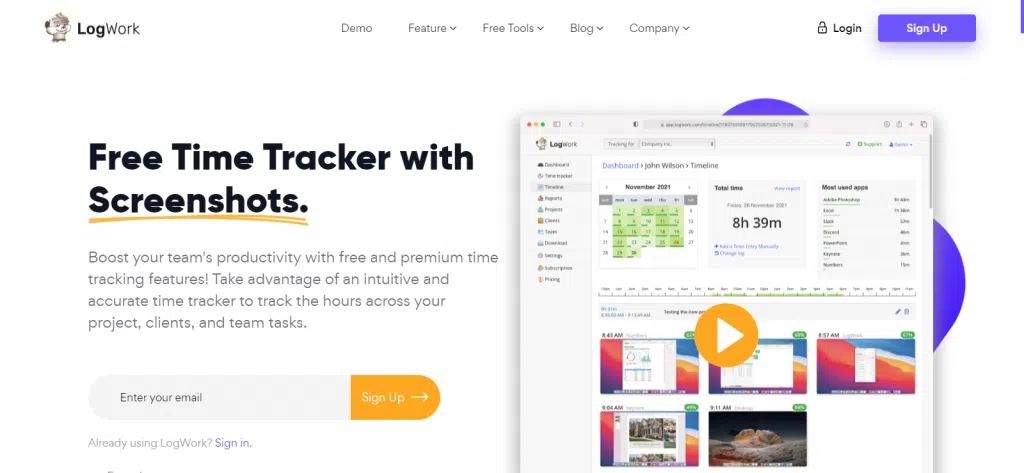
LogWork is a Windows time tracker (also available for Mac, if you need) that lets you track time and monitor activity by automatically taking screenshots. It’s a helpful tool to improve a team’s productivity with employee monitoring and basic timesheeting.
The timer desktop app offers offline support with auto-sync, idle time detection, auto-start time tracking, auto-pause if the user is idle, taking random screenshots, and tracking app and web usage. You can also connect LogWork with other apps.
WorkLog
Best for: minimalistic time tracking
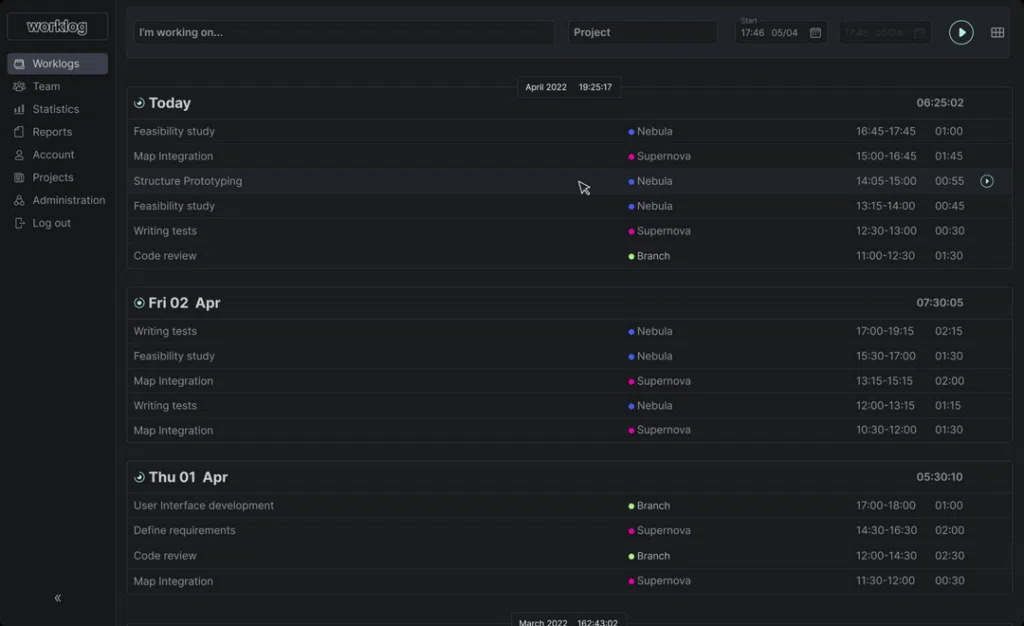
WorkLog is a simple desktop timer app for Windows with basic features. It’s most suitable for developers, designers, freelancers, contractors, hourly workers, and individuals who are self-employed and seek to monitor their working hours while also calculating their income.
It has all the basic functionalities necessary to track your time including time tracking, client and project manageent, task manager, statistics by tasks and projects. You can also switch between light and dark modes.
WorkLog is the best timer app for Windows as it’s a super simple app for those who need a minimalistic solution encompassed within one tool.
2) Pomodoro Timers
Invented in the 1980s by Francesco Cirillo, the Pomodoro Technique is one of the most popular concentration methods that can significantly boost productivity. Particularly, if you find it challenging to focus for longer periods of time.
The Pomodoro Technique is a time management method where you break work into 25-minute intervals, called “Pomodoros.” During each Pomodoro, you work on a task with full concentration, free from distractions. After each Pomodoro, you take a short 5-minute break to rest and recharge. Once you’ve completed four Pomodoros, you can take a longer break, ranging from 15 to 30 minutes, to refresh your mind and avoid burnout.
Pomodoro Flow
Best for: using the Pomodoro technique
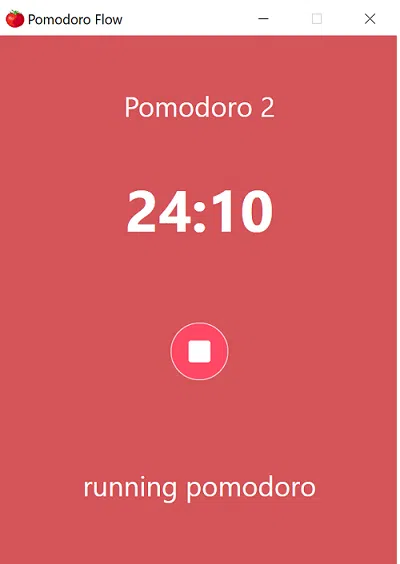
Pomodoro Flow is one of the simplest timer apps with Pomodoro timers on the Microsoft Store. And that’s ok. As you probably already know, it’s all about the Pomodoro technique. It sits in your taskbar and shows notifications for every break and end of it. There’s even no need for the full-screen mode.
It uses a pattern of 25 minutes of work, a 5-minute break, and a 15-minute break after every 4 Pomodoro sets (in a countdown manner). It’s a perfect app for basic progress tracking.
Focus To-Do
Best for: tracking time with to-do lists
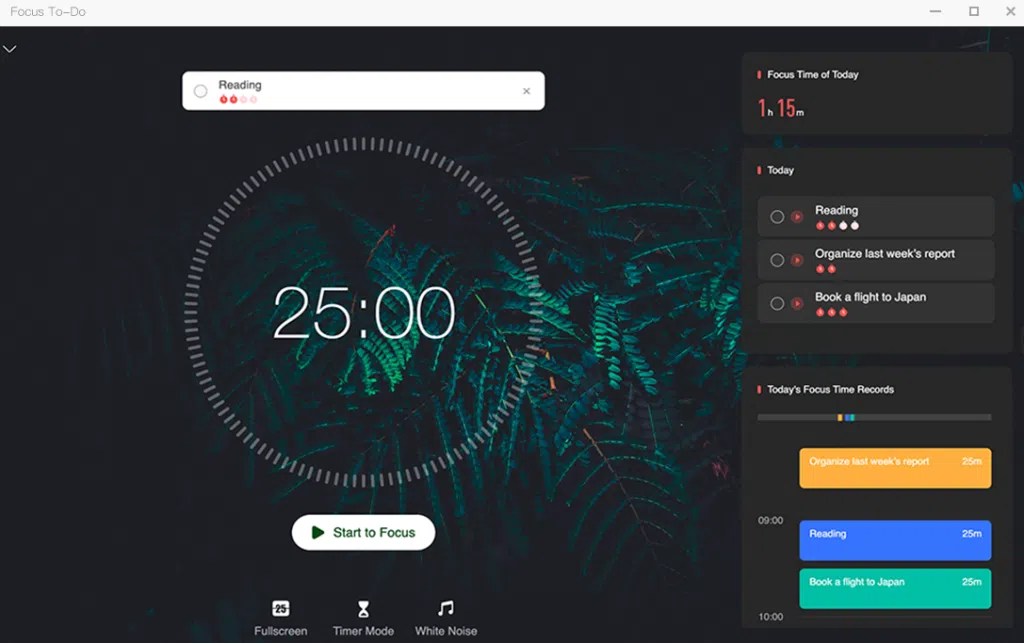
Focus To-Do is an on-screen timer for PC. It’s a simple screen timer for desktop that lets you manage projects in the form of to-do lists.
Focus To-Do is a comprehensive productivity app combining Pomodoro timers and task management. It helps you stay focused, organized, and motivated with an easy-to-use desktop timer widget.
With features like customizable timers, task prioritization, and detailed reports, it’s ideal for managing tasks and tracking your progress.
This time app for Windows is designed to boost your productivity and help you focus on important work. It’s a free timer app for PC but if you want to access more features, you’ll need to subscribe to a paid plan.
3) Countdown Timers
Countdown timers can be a great Windows time tracking app for the enthusiasts of minimalistic solutions.
The following countdown timer applications can be customized, and notify you with the sound alarm when the timer is up. That way, you can easily focus on deep work without having to check your clock every few minutes.
Free Timer App
Best for: fans of countdown timers
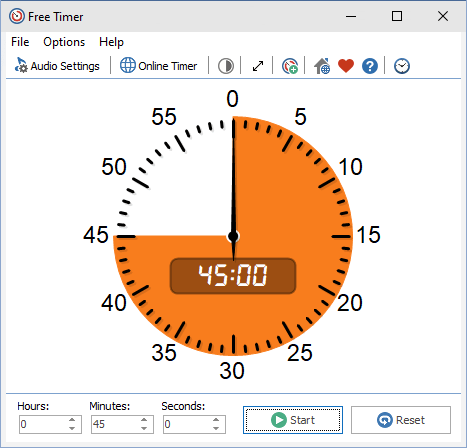
The Free Timer App for Windows and Windows Mobile is available on the Microsoft store as it’s a dedicated Microsoft timer app. You can start in just in few seconds since it’s lightweight and user-friendly. You can create countdown timers, with many intervals. Displayed in the colored section.
For those who need more than one countdown timer, there’s a possibility to run multiple timers simultaneously.
There’s also a fun feature for those who love interesting sound effects and need an interesting alarm sound. You can set special notifications with your music. This timer app has music files inside and can also connect to your music library.
Hourglass
Best for: tracking personal activities
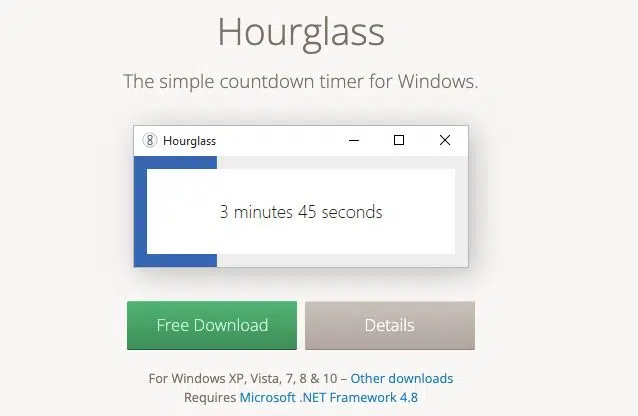
Hourglass is a minimalistic app for tracking time on Windows. Fast download, several sounds of the “beep beep”, smart input, multiple themes, and much more help to customize it the way you want.
Note that the app doesn’t offer reports so if you’d like to view your logged hours, you may need to choose a different, more advanced software.
The free full-featured timer will be a perfect help in the kitchen, during studying, as a round workout timer, or while preparing a great speech.
Countdown Kings
Best for: tracking time for events with a basic countdown timer
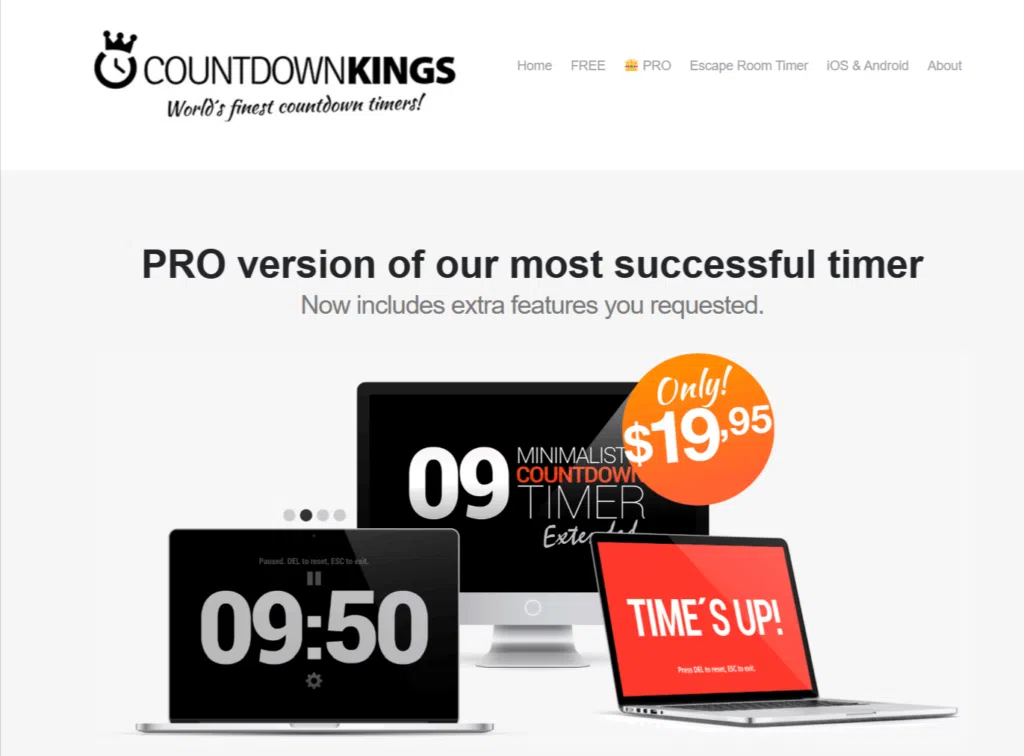
Countdown Kings offers an interesting solution that is focused on timers for speaking, meetings, and similar events (used at TEDx events). That’s why the numbers are big and easy to see, even from a distance.
Nevertheless, you can also use it as a Windows time tracking app. You can choose from three different timers: a simple countdown timer, a Pomodoro timer, a free timer for PowerPoint, and a free productivity timer.
It’s a straightforward timer as it lets you count your time with just one click (press space to start/end the countdown) and works perfectly no matter where you are.
And if you need extra options, such as different timeout sounds, running multiple timers at once, count up and stopwatch, and more sound and visual effects, you can subscribe to a paid plan.
MultiTimer
Best for: setting up multiple timers at the same time
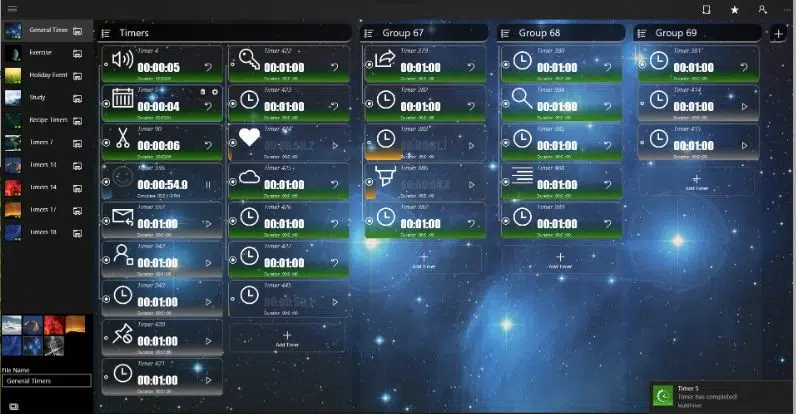
MultiTimer is another simple but very efficient free timer from Microsoft Store. Available also on Windows 10 Mobile, not just on desktop, it is worth checking out. You can set up several timers with simultaneous start or not.
There are also a few sounds to choose from for the main alarm; you can also change the timers’ name, icon, or even customize messages to distinguish timers. Additionally, the app lets you link timers and group them to organize your time.
It’s a good and simple stopwatch app for Windows.
Oh Clock
Best for: those who enjoy voice command
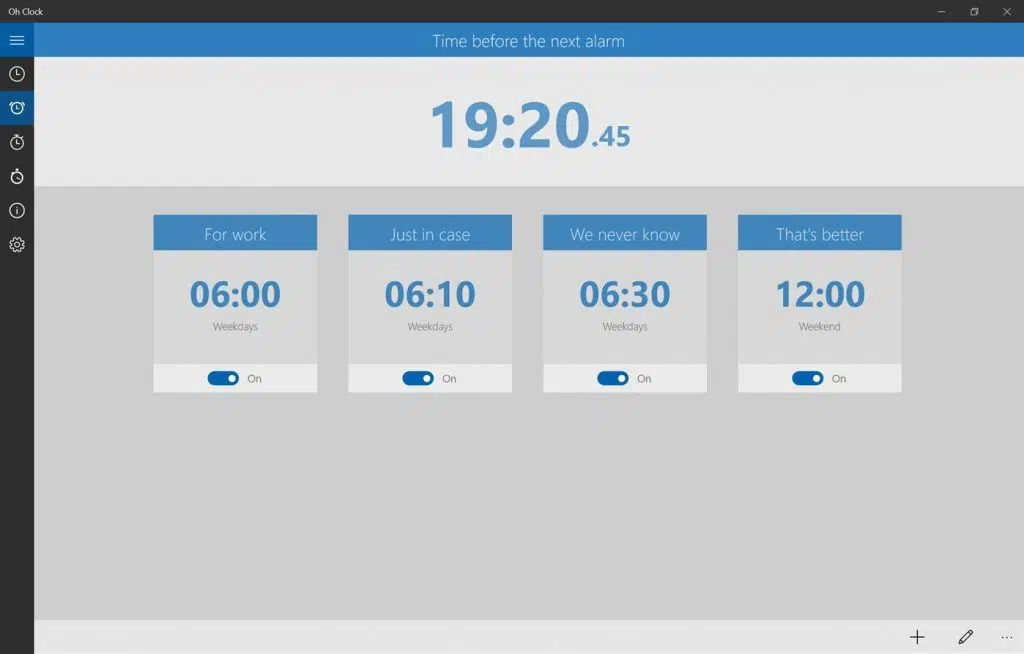
Oh Clock is another free timer, effortless to use. But so much better than an alarm clock on your mobile device. What makes it different from a regular timer is the support of voice command. You have access to the world clock with over 650 cities, and you can set up your favorite ones.
And the best part is that you can turn on many timers with chosen music from the list.
Tips for Using a Timer App Effectively
To effectively use timer application, it’s not enough to just use it. It’s a good idea to have a harmonized system. Here’s what can help you make the best use of a clock timer app for Windows:
- Set clear goals and deadlines for tasks.
- Use a countdown timer to stay focused and on track (especially, if you find it difficult to concentrate for a longer period of time on one task).
- Take regular breaks to avoid burnout and give your head some rest.
- Adjust timer settings to fit your workflow and needs.
- Use a timer program with full-screen mode for presentations or events to easily share work with clients and stakeholders.
To Wrap It Up
All the apps above are worth checking out. They’re easy to use, let you track time in a simple way, and provide you with detailed insights into your work. A real focus booster. What’s more a good timer app for Windows helps to effectively track remaining time but also plan next tasks
Find your own and start tracking your time effectively!
This article was last updated on February 24, 2025